![]() CAUTION
CAUTION
Normally, this information is maintained
by Payroll. Do not use this routine unless instructed to
by NDS Support.
Edit Direct Deposit Control
Use Edit Direct Deposit Control to display or maintain the control sequencing and dates for Direct Deposit daily work.
Normally, this information is maintained
by Payroll. Do not use this routine unless instructed to
by NDS Support. |
Directions:
To open click Utilities from
the Menu. Then click
Misc Utilities and then
click Edit Direct Deposit Control.
Tip: Or, use the keyboard
shortcut: [ALT] [t] [u] [e].
Edit Direct Deposit Control Window Example:
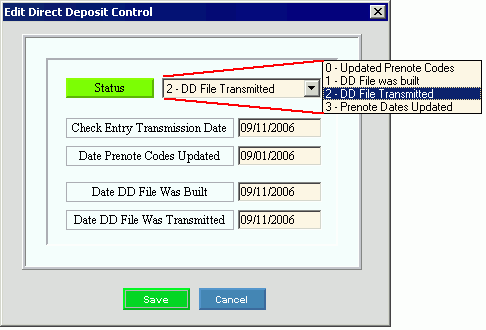
Edit Direct Deposit Control Prompts
1. Open Edit Direct Deposit Control. 2. Position the pointer to the information that you want to change. 3. Enter the changes. 4.
To complete the edit process, click Save
|
|
Status |
To specify the current status within the sequence of the daily direct deposit steps, click one of the following options in the drop-down list: |
Check Entry Transmission Date |
Enter the Transmission Date that was entered during Direct Deposit Transmission Date Entry for Check Entry or for the Permanent Pay Transfer. (mmddccyy, slashes and century optional) |
Enter the date of the last Update Prenote Codes routine. (mmddccyy, slashes and century optional) |
|
Enter the date of the last successful Build Direct Deposit File routine. (mmddccyy, slashes and century optional) |
|
Enter the date of the last file transmission. (mmddccyy - slashes and century optional) Tip: This field is updated by the Update Prenote Dates routine. |
|
|
To update the new or changed information, click Save or press [ENTER]. Keyboard shortcut: not active |
To avoid losing data, you must save new or changed records. |
|
|
To close the window, click [CANCEL]. Keyboard shortcut: not active |