![]() IMPORTANT
IMPORTANT
Because the oldest year of history may be deleted from the General Ledger, you must back up your data before running this routine.
Move Current Year Balances to History
Use the Move Current Year Balances to History routine during Year-End processing to copy the balances from the current Chart of Accounts to the history file for the closing fiscal year. This also copies journal entry transactions to history. The total number of years that can be stored in history is determined by the GL Profile Maintenance parameter option that is set during installation.
Because the oldest year of history may be deleted from the General Ledger, you must back up your data before running this routine.
|
Tips:
If you see
the following message, then you may be running this program out of
sequence. If you need additional help, contact NDS
Support.
![]()
This routine does not clear current balances or delete any journal entry transactions from the current year. The Update Master Accounts routine clears the current balances. The Initialize Journal Period - Single Period and Initialize Journal Periods - Year-End routines clear current journal entry transactions, preparing for the new year's entries.
For information about the sequence of running the Year-End steps, refer to the General Ledger Runbook.
For information on running reports, see Print View.
To see an example of the report, click Move Current Year Balances to History Report Sample.
Directions:
To open:
1. Click Year End from the Menu.
2. Click Move
Current Year Balances to History
Tip: Or, use the keyboard
shortcut: [ALT] [y] [s].
Note: You may be able to access the General Ledger menu while
in another INVISION module. To activate the General Ledger menu
in another module, the G/L
Application Control must be set up for the module during installation.
Move Current Year Balances to History Window Example:
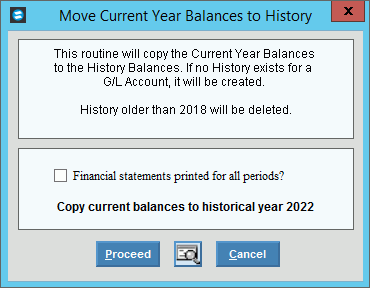
Move Current Year Balances to History Prompts
|
|
Unposted Entries |
If a message similar to this displays, run the Unposted Entries journal to view the unposted entries. If the entries should be posted, run the post. Then you can run the Move Current Year Balances to History.
|
Financial Statements Printed for All Periods? |
To specify if you have printed all of the financial statements for the closing year:
|
Copy Current Balances to Historical Year |
Displays the closing fiscal year to be closed. (CCYY) Note: The fiscal year is maintained during the Fiscal Year Table Maintenance. |
|
To run the routine, click Proceed, or press [ENTER]. Keyboard shortcut: [ALT + p] Or, to run the routine and print to the Print View screen, click Print View. Or, to escape from the routine, click
Cancel Keyboard shortcut: [ALT + c]
|