Create Customer Step 3 Window
Use the Create Customer Step 3 window to enter the customer's mailing address and any care of name, if applicable.
Tip: For general information about using wizards, see the Wizard - Introduction.
To display the Create Customer Step 3 window in the Data Entry Panel:
1. From the Enhanced Inquiry, click Tools and then, click Wizards.
2. In the Create section, click Customer.
3. To navigate
to the step that you want to maintain click Next
![]() .
.
Create Customer Step 3 Data Entry Panel Example:
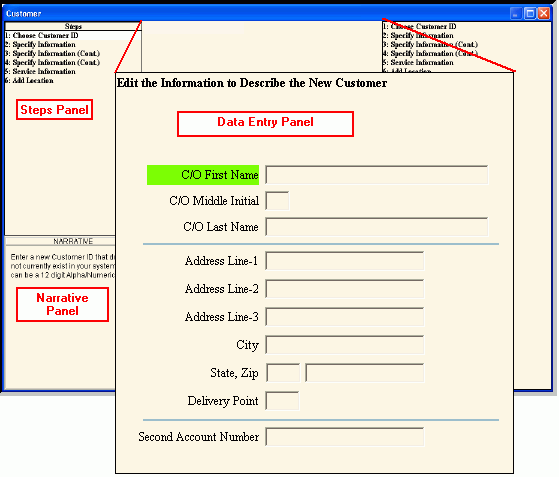
Data Entry Panel - Create Customer Step 3 Prompts
|
|
Enter the care of first name for the customer, if applicable. (up to 40 characters) |
|
Enter the care of middle initial, if applicable. (1 character) |
|
Enter the care of last name or for a business enter the complete business name as the care of last name, if applicable. (up to 45 characters) |
|
Address Information |
|
Address Line-1 - 3 |
Enter one - three lines of the customer's mailing address where correspondence is sent. (up to 36 characters) |
Enter the city or town name as the city portion of the customer's mailing address. (up to 20 characters) |
|
Enter the US Postal Service State Code associated with the city or town. (2 characters) |
|
Enter the Zip Code. (up to 10 characters) |
|
Enter the delivery point portion of the customer's mailing address, if applicable. (up to 2 characters) |
|
Enter a second Customer ID, if applicable. (up to 12 characters) |
|
|
To complete the entries and continue to next window, click Next. Keyboard shortcut: [ALT + n] To direction to the next window, click here. |
|
To return to the previous window, click Back. Keyboard shortcut: [ALT + b] For directions to the previous window, click here. |