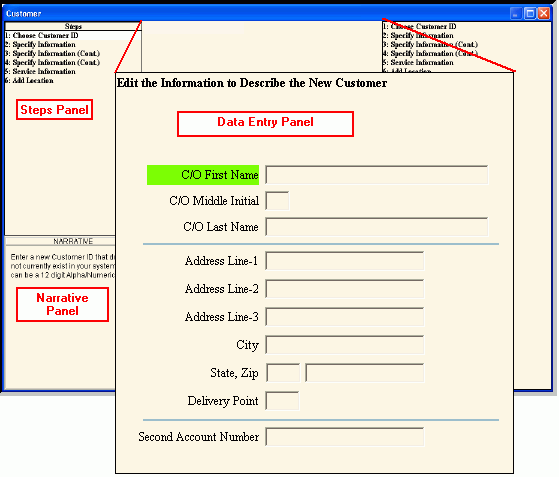
Wizard - Data Entry Panel
The Wizard Data Entry Panel, which is located in the center of the Wizard window, contains the fields to enter for the current step.
Tips:
For general information about Wizards, see the Wizard - Introduction.
For information about moving around within a wizard, see Wizard - Navigation.
There are four panels in a Wizard window:
Steps Panel: The upper left panel lists each step that you can maintain. Each step corresponds to a specific group of fields displayed in the Data Entry Panel.
Narrative Panel: The lower left panel provides tips and notes for entering the data.
Data Entry Panel: The center panel displays the fields for you to maintain and contains different fields for each step.
Inquiry Panel: The right panel displays the data you have entered so far for each step.
To display the Data Entry Panel:
1. Open a Wizard window, such as the Create Customer Wizard.
2. Navigate to the step that you want to see.
Wizard Data Entry Panel Example:
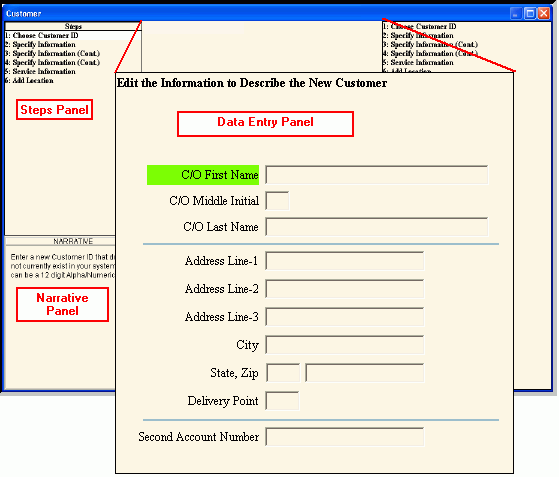
|
Wizard Data Entry Panel Prompts |
|
|
Fields |
The fields vary according to the step you are working in. |
|
|
To navigate to the previous step, click Back. Keyboard shortcut: [ALT + b] Tip: Back is not active for the first step. |
|
|
To navigate to the next step, click Next or press [ENTER]. Keyboard shortcut: [ALT + n] Tip: Next is not active for the last step. |
|
|
To update the new or changed information, click Finish or press [ENTER]. The Wizard displays messages as it validates each step before closing the Wizard window. Keyboard shortcut: [ALT + s] |
|
To avoid losing data, you must save new or changed records by clicking Finish. |
|
|
|
To exit the Wizard without saving any changes, click Close. The following warning displays:
At the prompt...
|