Use the Create Customer Wizard to enter information about a new customer.
The Create Customer Wizard takes you step-by-step through the process
of creating a new customer including their service location and service
connection information. The customer information is used to generate
billing charges, enter payments and generate bills. There are several
windows within the Create Customer Wizard. Each window and the associated
steps are listed below.
To see directions for...
Create Customer Wizard by Window |
Create Customer Steps |
Create
Customer Step 1 |
Enter
the customer's Identification. |
Create
Customer Step 2 |
Enter
the customer name, phone number, social security number, driver's
license and email address information. |
Create
Customer Step 3 |
Enter
the customer's mailing address and care of name, if applicable. |
Create
Customer Step 4 |
Select
the message codes and specify courtesy statements for the customer,
if applicable. |
Create
Customer Step 5 |
Select
the services the customer is using and should be billed for. |
Create
Customer Step 6 |
Enter
the general billing information for the customer including finance
charge information, discounts and liens. |
Create
Customer Step 7 |
Enter
additional information about the customer including their taxability,
cash receipts transaction profiles and meter import settings. |
Create
Customer Step 8 |
Enter
the processes settings that determine if the customer is included
in meter communications, the electronic payment process, shutoff
process and other Edifice processes. |
Add Service Location
Steps |
Create
Location Step 1 |
Create
a new location or add an existing location for the customer and
specify if the customer is the owner or tenant. |
Create
Location Step 2 |
Enter
the unique location identification. |
Create
Location Step 3 |
Enter
the meter book, sequence number, cycle, route, and property book
information for the location. |
Create
Location Step 4 |
Enter
the geographic information, street index and special conditions
for the location. |
Create
Location Step 5 |
Enter
the owner identification, if applicable. |
Create
Location Step 6 |
Enter
the tenant identification, if applicable. |
Create
Location Step 7 |
Specify
who to bill, who is financially responsible for the account, and
who to contact about service problems, if applicable. |
Add Service Connections
Steps |
Create
Service Connection Step 1 |
Add
a new or an existing service connection to the customer. |
Create
Service Connection Step 2 |
Enter
the type of service connection and the inventory item used as
the service connection. |
Create
Service Connection Step 3 |
Enter
additional information about the service connection including
the special conditions and supplier information. |
Create
Service Connection Step 4 |
Enter
the Billing
Transaction Profile for the connection and complete the entries
for the wizard. |
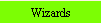 on the Wizards Panel Toolbar in the Customer Inquiry.
on the Wizards Panel Toolbar in the Customer Inquiry.  .
. .
.