Create Customer Service Connection Step 1 Window
Use the Create Customer Service Connection Step 1 window to add a new or an existing service connection to the location. A connection can be a meter, a trailer or a component, such as, a hydrant, street light or other non-metered billing element. Connections are billed for the services provided to the location. In general, connections are assigned their own Reference ID and are then attached to a location.
![]() Important: You can not remove an existing connection from
one location and assign it to another if the connection has outstanding
charges or balances. Generally, you can add a new connection from
Inventory or you can create a new connection by using the Inventory
wizard.
Important: You can not remove an existing connection from
one location and assign it to another if the connection has outstanding
charges or balances. Generally, you can add a new connection from
Inventory or you can create a new connection by using the Inventory
wizard.
Tip: For general information about using wizards, see the Wizard - Introduction.
To display the Create Customer Service Connection Step 1 window:
1. From the Inquiry, click Tools and then, click Wizards.
2. In the Create section, click Customer.
3. To navigate
to the step that you want to maintain click Next
![]() or click Back
or click Back ![]() until
the data that you want to maintain displays in the Data Entry Panel.
until
the data that you want to maintain displays in the Data Entry Panel.
Create Customer Service Connection Step 1 Window Example:
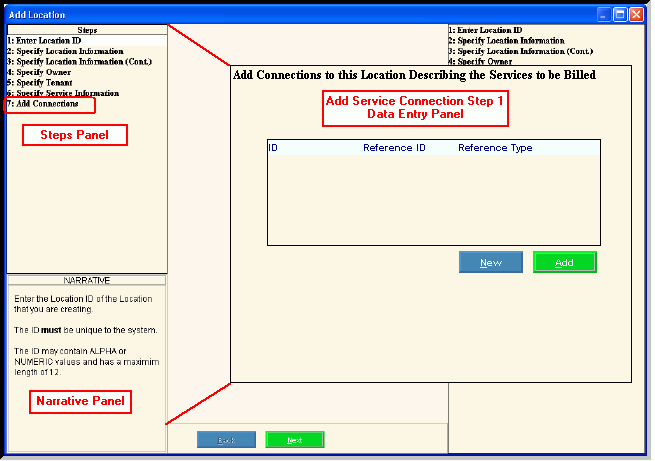
Data Entry Panel - Create Customer Service Connection Step 1 Prompts
|
|
|
To add a new connection to the location, click New. Keyboard shortcut: [ALT + n] For directions to the next step, click here. |
|
To add an existing connection to the location, click Add. Keyboard shortcut: [ALT + a] For directions to the Create Customer Add Existing Service Connection Window, click here. |