Create Customer Service Connection Step 2 Window
Use the Create Customer Service Connection Step 2 Window to enter the type of connection, the Inventory item used at the connection, if applicable and other information describing the service connection.
Tip: For general information about using wizards, see the Wizard - Introduction.
To display the Create Customer Service Connection Step 2 window:
1. From the Inquiry, click Tools and then, click Wizards.
2. In the Create section, click Customer.
3. To navigate
to the step that you want to maintain click Next
![]() or click Back
or click Back ![]() until
the data that you want to maintain displays in the Data Entry Panel.
until
the data that you want to maintain displays in the Data Entry Panel.
Or from the Connection
view, click Add Connection 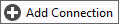 .
.
Create Customer Service Connection Step 2 Example:

Data Entry Panel - Create Customer Service Connection Step 2 Prompts
|
|
To specify the type of connection, click an option in the drop-down list. Entry Options:
|
|
Enter the defined Meter ID, Trailer ID, or Component ID assigned to the service connection, if applicable. (up to 18 characters) Notes:
|
|
Enter the Reference Serial ID, if you are maintaining serialized inventory. (up to 18 characters) Note: This field is only active if you select Inventory for the Reference Type. |
|
Primary Service Code |
The default primary service for this connection, is highlighted in the drop-down list. Press [TAB] to accept or click another choice in the drop-down list. Tip: The Primary Service Code is used during the Meter Communications Export routines. |
If the reading and usage from the connection should be used in conjunction with another connection's reading and usage, enter the defined Billing Type ID to specify the relationship between the two connections. The Billing Type ID establishes the relationship between certain types of connections that require additional information, such as, compound or credit compound connections. (up to 10 characters) Notes:
|
|
If you entered a Billing Type ID, enter the main connection's ID here. For example, if the service connection is a Trailer Reference Type and you entered a Trailer ID as the Reference ID, click to select the default Meter ID displayed in the drop-down list as the parent connection. Otherwise, leave blank. (up to 18 characters) Note: If this service connection's reading and usage should be used in conjunction with another connection's readings and usage, then the Parent Connection ID is needed. |
|
|
To complete the entries and continue to next window, click Next. Keyboard shortcut: [ALT + n] For directions to the next window, click here. |