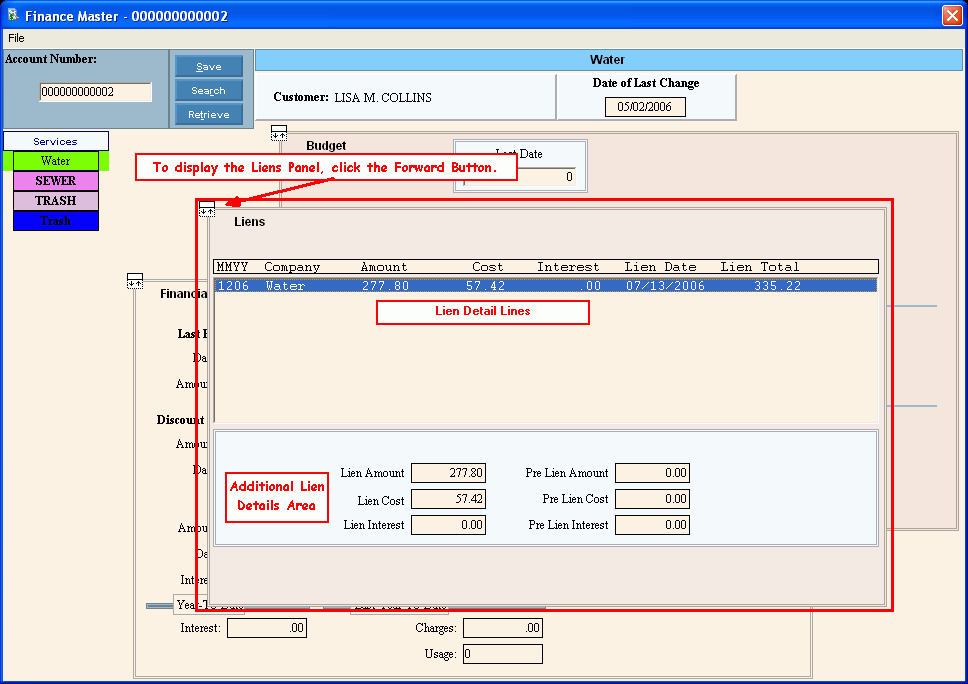|
Liens Panel Field Descriptions
Tip: To see more information about a field, click the hyperlink for the field name.
|
|
Account Number
|
Displays the for the current customer.
Tip: To view another customer, enter the Customer ID. (up to 12 characters)
|
|

|
To update the new or changed information, click Save or press [ENTER].
Keyboard shortcut: [ALT + s]
|
|
 CAUTION CAUTION
To avoid losing data, you must save new or changed records.
|
|

|
To view all of the existing customers, click Search. From the Search list you can select the record to change or delete.
Keyboard shortcut: [ALT + r]
|
|

|
To display an existing customer, enter the Customer ID and click Retrieve, or press [ENTER].
Keyboard shortcut: [ALT + t]
|
|
Lien Transaction Detail Lines
|
|
MMYY
|
Displays the combined and that the lien was created.
|
|
|
Displays the Company ID associated with the customer's lien.
|
|
|
Displays the Lien Amount for the transaction, which excludes both the Lien Cost Amount and the Lien Interest Amount.
|
|
|
Displays the cost associated with preparing and generating the lien for the customer.
|
|
|
Displays the Interest charged for the customer lien.
|
|
|
Displays the date the lien was posted to the customer
|
|
Lien Total
|
Displays the Lien Total, which is an accumulation of the Lien Amount, Lien Cost Amount, and Lien Interest Amount, if applicable.
|
|
Additional Lien Details
Tip: To see additional detail for a lien, click to highlight the appropriate Lien Detail line. The additional Lien Detail fields are described below.
|
|
|
Displays the Lien Amount for the transaction, which excludes both the Lien Cost Amount and Lien Interest Amount.
|
|
|
Displays the Cost associated with preparing and generating the lien for the customer.
|
|
|
Displays the Interest charged for the customer lien.
|
|
|
Displays the customer's Previous Lien Amount.
|
|
|
Displays the customer's Previous Lien Cost Amount.
|
|
|
Displays the customer's Previous Lien Interest Amount, if applicable.
|
![]() on the Edifice Toolbar.
on the Edifice Toolbar.![]() on the Customer Inquiry Additional Functions Toolbar.
on the Customer Inquiry Additional Functions Toolbar.![]() .
.