If the Customer does not have an Alert message, the Customer Alert Window does not displays.
To
indicate that the customer does
not have an Alert, the button displays as ![]() in the Customer Inquiry.
in the Customer Inquiry.
Customer Inquiry - Customer Alert Window
Use the Customer Alert Window to view messages to alert your business about the customer. You can maintain a variety of information about the customer with Customer Alerts, including credit check information or the content of phone conversations related to customer delinquent payments. The Customer Alert Window displays each time you load the customer in the Enhanced or Classic Customer Inquiry or load the customer in other programs such as Bill Entry and Cash Receipts Entry. You can maintain alert messages for the customer during the Edit Customer Alert Wizard.
Tips:
If the Customer does not have an Alert message, the Customer Alert Window does not displays.
To
indicate that the customer does
not have an Alert, the button displays as ![]() in the Customer Inquiry.
in the Customer Inquiry.
To display the Customer Alert Window:
1. At the Inquire By prompt in the Customer Inquiry, click Customer in the drop-down list.
2. Press [TAB]
to move to the Customer prompt, and then enter a valid Customer
ID.
Tip: To inquire by Location, Inventory Number or Street Index
instead of by Customer ID, choose the desired Inquire By option and then
enter the appropriate Location ID, Inventory
Item Number or Location Street ID.
3. Click Alert
![]() on the Customer Inquiry
- Additional
Functions Toolbar.
on the Customer Inquiry
- Additional
Functions Toolbar.
Tip: If the customer does
not have an Alert, the button displays as ![]() .
.
Customer Inquiry - Customer Alert Window Example:
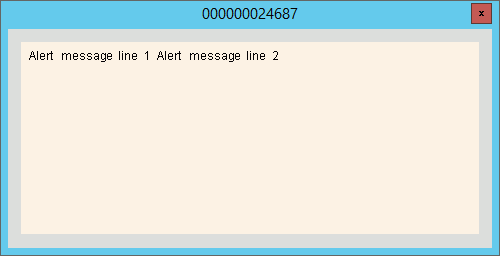
Customer Inquiry - Customer Alert Window Field Descriptions |
|
Displays the Customer ID for the alert message. |
|
|
Displays the Alert message for the customer. |
|
To close the window, click Close or press [ENTER]. |