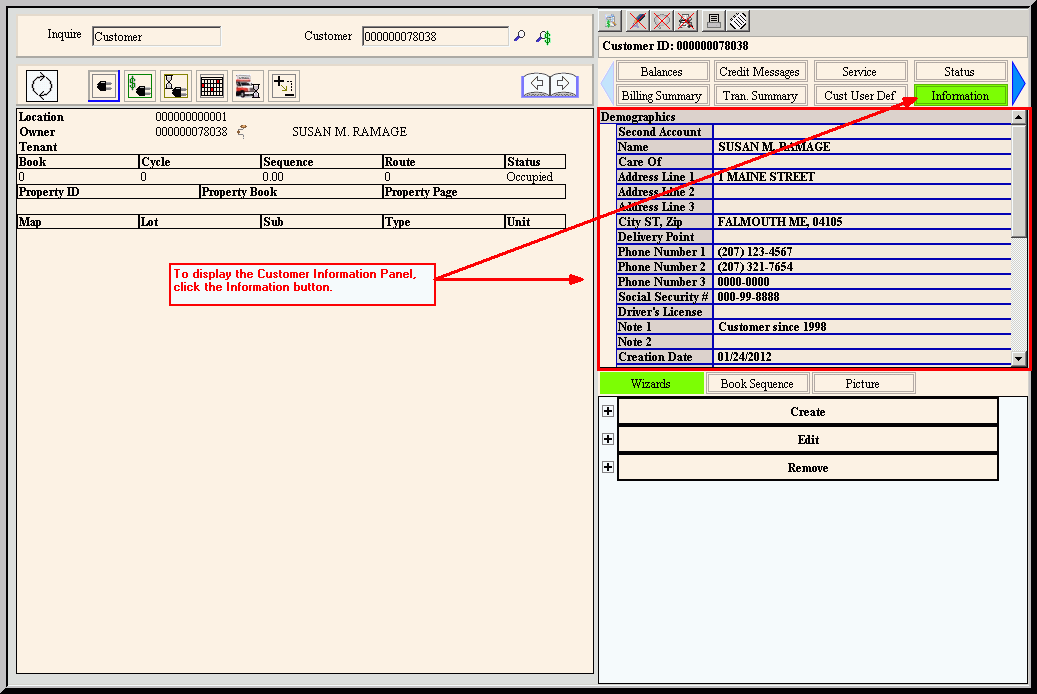Use the Information Panel to view customer name and address information as well as, customer notes, their ACH Receipt settings and their Web information, if applicable. The table following the window example describes the Information Panel for the Customer Inquiry.
|
Information Panel Field Descriptions
Tip: To see more information about a field, click the for the field name.
|
|
|
Displays a second associated with the customer, if applicable.
|
|
Name
|
Displays the customer's , and .
|
|
Care of
|
Displays the customer's Care of , and , if applicable.
|
|
|
Displays the first line of the customer's mailing address.
|
|
|
Displays the second line of the customer's mailing address, if applicable.
|
|
|
Displays the third line of the customer's mailing address, if applicable.
|
|
, ,
|
Displays the City or Town Name, State and Zip Code portion of the customer's mailing address.
|
|
|
Displays the customer's postal address Delivery Point, if applicable.
|
|
|
Displays the combined three-digit area code and the seven-digit contact Phone Number.
|
|
|
Displays the combined three-digit area code and the seven-digit Telephone Number for a second contact phone number, if applicable.
|
|
|
Displays the combined three-digit area code and the seven-digit Telephone Number for a third contact phone number, if applicable.
|
|
|
Displays the customer's social security number.
|
|
Driver's License
|
Displays the customer's driver's license number.
|
|
|
Displays the notes pertaining to the customer, if applicable.
|
|
|
Displays the second line of notes pertaining to the customer, if applicable.
|
|
|
Displays the date the customer's account was created.
|
|
|
Displays the date the customer's account was edited during the Edit Customer Demographics Wizard.
|
|
Messages
|
|
|
Displays the first Message Code associated with the customer, if applicable.
|
|
|
Displays the second Message Code associated with the customer, if applicable.
|
|
|
Displays the third Message Code associated with the customer, if applicable.
|
|
Web
|
|
|
Displays the customer's e-mail address, if applicable.
|
|
|
Displays the HTTP Address associated with the customer, if applicable.
|
|
|
Displays the customer's Allow Web Download setting.
|
|
|
Displays the customer's Web Login password, if applicable.
|
|
|
Displays the customer's Web Login Effective Date, if applicable.
|
|
ACH
Note: The following fields pertain to ACH (Automated Clearing House) Receipt processing for the customer. For more information, see ACH Receipts processing.
|
|
|
Displays the customer's current status of their ACH Receipt processing.
|
|
|
Displays the Bank Code ID of the bank assigned to process the customer's ACH Receipts.
|
|
|
Displays the customer's Bank Account Number used for processing the customer's ACH Receipts.
|
|
Miscellaneous
|
|
|
Displays the customer's courtesy statement setting.
Tip: If Courtesy Statement is set to yes, courtesy statements print for the customer. If Courtesy Statement is set to no, courtesy statements do not print for the customer.
|
![]() on the Customer Panel Toolbar of the Customer Inquiry - Toolbars.
on the Customer Panel Toolbar of the Customer Inquiry - Toolbars.