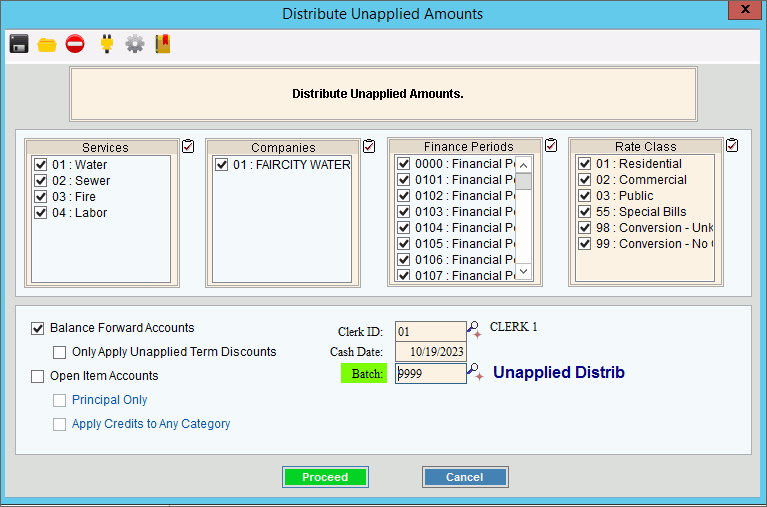
Distribute Un-Applied Amounts
Use the Distribute Un-Applied Amounts routine to distribute each customer's un-applied amount to pay their outstanding AR balances for the service or services specified. A customer can have an un-applied amount if they overpaid a prior bill or if they prepaid for a future bill. The overpayment or prepayment amount is accumulated into the customer's un-applied amount balance for future use. When you run Distribute Un-applied Amounts the un-applied amounts are used to generate cash receipt transactions to pay the customer's outstanding balance.
Notes:
Generally, you run Distribute Un-applied Amounts after the Billing Post is complete. For more information, see the Un-Applied Distribution Procedure.
To view customer un-applied amounts prior to distributing the amounts, run the Service Trial Balance Report for service 0.
The generated cash receipt transactions do not update the customer's balance until you run the Un-applied Distribution Post.
To open:
1. Click Daily Work from the menu.
2. Click Cash Receipts.
3. Click Un-Applied Distribution.
4. Click Distribute
Un-Applied Amounts.
Tip: Or, use the keyboard
shortcut: [ALT] [y] [c] [ARROW]
[ENTER].
Distribute Un-Applied Amounts Window Example:
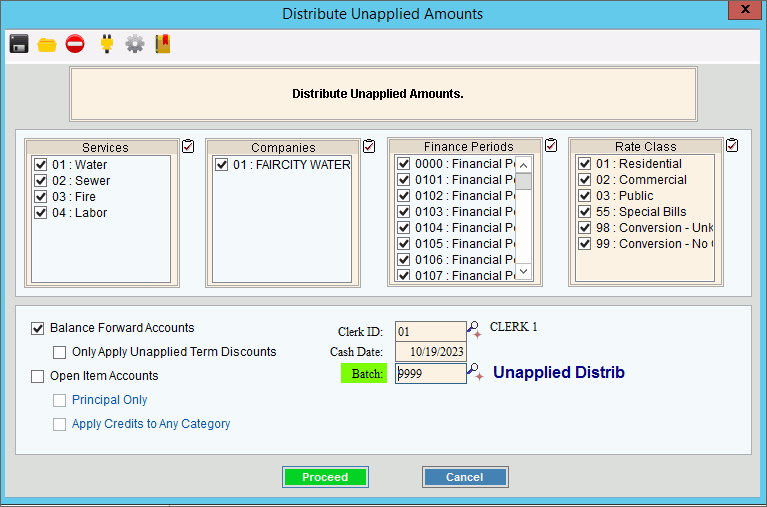
Distribute Un-Applied Amounts Prompt Options
|
|
To select the Services to include, click to check the appropriate Services listed. Tip:
To quickly select or de-select
all Services listed,
click the Check All icon
|
|
To select the Companies to include, click to check the appropriate Companies listed. Tip:
To quickly select or de-select all
Companies listed, click the Check
All icon |
|
To select the Finance Periods to include, click to check the appropriate Finance Periods listed. Tip:
To quickly select or de-select all
Finance Periods listed, click the Check
All icon |
|
To select the Rate Classes to include, click to check the appropriate Rate Classes listed. Tip:
To quickly select or de-select all
Rate Classes listed, click the Check
All icon |
|
Balance Forward Accounts |
To distribute unapplied amounts to balance forward accounts, check this box. Otherwise, leave this box blank. |
Only apply unapplied term discounts |
To only apply unapplied term discounts, check this box. Or, to apply all unapplied amounts, leave this box unchecked. note: This option is only active if balance forward accounts is selected. |
Open Item Accounts |
To distribute unapplied amounts to open item accounts, check this box. Otherwise, leave this box unchecked. |
Principal Only |
To distribute unapplied amounts to principal balances only, check this box. Otherwise, leave this box unchecked. Note: This option is only active if Open Item Accounts is selected. |
Apply Credits to Any Balance |
To distribute unapplied amounts to any balance, check this box. Note: This option is only active if Open Item Accounts is selected. |
Enter the clerk ID to identify the person distributing the un-applied amounts. (2.0 numeric) Tips:
|
|
Today's date displays as the cash date, but you can enter another date, if needed. (mmddccyy - slashes and century optional) Required |
|
If you want to track a group of distributed unapplied credit transactions, enter a batch ID. Batches allow you to group the transactions together in a batch and can be used for sorting and selecting specific batches for the unapplied distribution journals. Notes:
|
|
|
To start the Distribute Un-Applied Amounts routine, click Proceed or press [ENTER]. Keyboard shortcut: [ALT + p] Or, to escape without distributing un-applied amounts, click Cancel. Keyboard shortcut: [ALT + c] |
Status |
Displays information pertaining to the various phases of the Distribute Un-Applied Amounts process to guide you. |
|
|