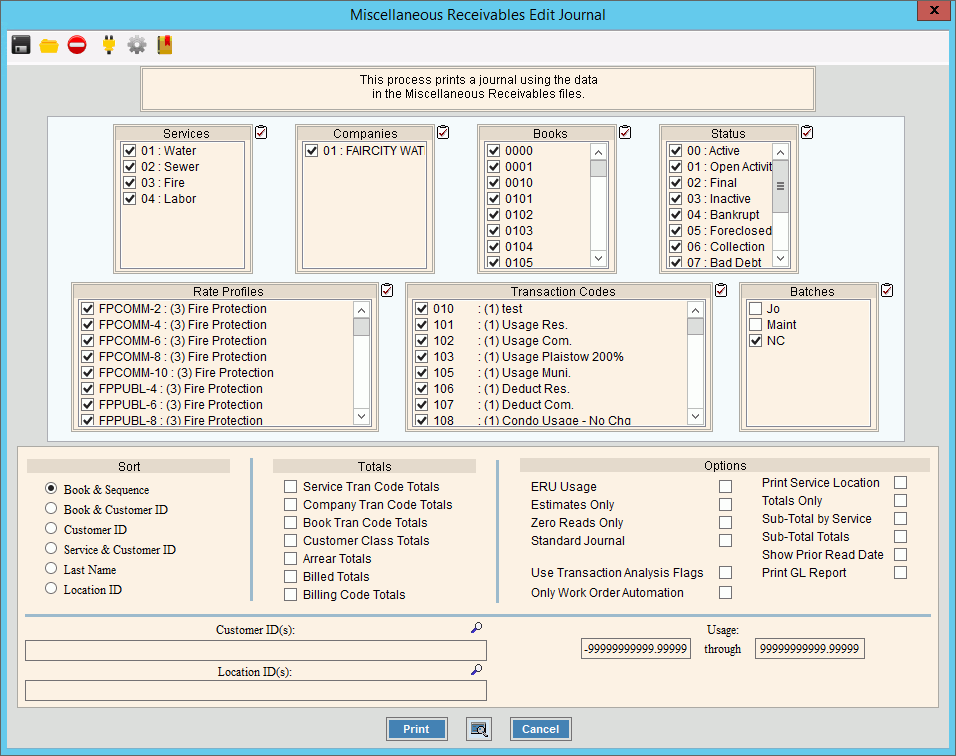
Miscellaneous Receivables Edit Journal Instructions
Use the Miscellaneous Receivables Edit Journal to proof your entries before running the Miscellaneous Receivables Post routine. A copy of the generated journal is saved in report history for a complete audit trail.
Tips:
For more information about the buttons on the toolbar, see the Reporting Toolbar.
To see an example of the report, click Miscellaneous Receivables Edit Journal Sample.
To open:
1. Click Daily Work from the menu.
2. Click Miscellaneous Receivables.
3. Click Edit
Journal.
Or, use the keyboard
shortcut: [ALT] [y] [i] [d].
Miscellaneous Receivables Edit Journal Window Example:
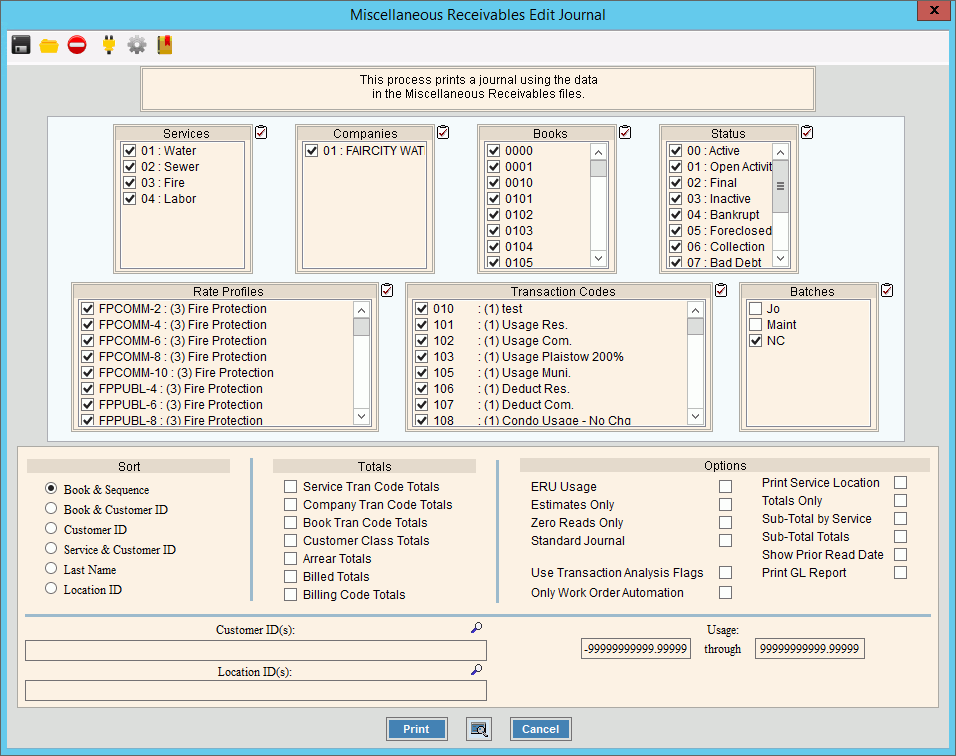
Miscellaneous Receivables Edit Journal Prompts Tip:
To quickly select or de-select
all items listed, click
Check All |
|
To select the services to report, click to check the appropriate services listed. |
|
To select the companies to report, click to check the appropriate companies listed. |
|
To select the books to report, click to check the appropriate books listed. |
|
To select the customer statuses to report, click to check the appropriate statuses listed. |
|
To select the rate profiles to report, click to check the appropriate rate profiles listed. |
|
To select the transaction codes to report, click to check the appropriate transaction codes listed. |
|
To select the batches to include on the journal, click to check the appropriate batch IDs. |
|
Sort |
To choose a sort option, click to select the appropriate button. Sort Options:
|
Service Tran Code Totals |
To report transaction code totals for each service code, select this box. To omit reporting transaction code totals, de-select this box. |
Company Tran Code Totals |
To report transaction code totals for each company, select this box. To omit reporting transaction code totals, de-select this box. |
Book Tran Code Totals |
To report transaction code totals for each book number, select this box. To omit reporting transaction code totals, de-select this box. |
Customer Class Totals |
To report transaction code totals for each customer rate class, select this box. To omit reporting transaction code totals, de-select this box. |
Arrear Totals |
To report the total number of arrears and the customer arrears balance totals, select this box. To omit reporting arrears totals, de-select this box. |
Billed Totals |
To report the total number of customers billed for each customer rate class, select this box. To omit reporting the total number of customers billed for each customer rate class, de-select this box. |
Billing Code Totals |
To include the transaction code totals for each billing code, select this box. To omit the transaction code totals, de-select this box. |
Options |
|
ERU Usage |
To include the ERU usage totals, select this box. To omit ERU usage totals, de-select this box. |
Estimates Only |
To only include transactions that are estimates only, select this box. To include all transactions, de-select this box. |
Zero Reads Only |
To only include transactions with zero readings, select this box. To include all transactions, de-select this box. |
Standard Journal |
To print the standard journal, select this box. To omit printing the standard journal. de-select this box. Note: This option prints several additional summary totals at the end of the journal. |
Print Service Location |
To include the house number and street index name for the physical service location on the report, check this box. Or, to omit the service location leave this box unchecked. |
Totals Only |
To report totals only, check this box. Or, to report all detail as well as totals, leave this box unchecked. |
Sub-Total by Service |
To report the subtotals for each service, select this box. To omit reporting sub-totals, de-select this box. |
Sub-Total Totals |
To report sub-totals of the appropriate totals, select this box. To omit reporting sub-totals, de-select this box. |
Use Transaction Analysis Flags |
To run the report using the transaction code service analysis settings, select this box. To run the report without the transaction code service analysis settings, de-select this box. |
Only Work Order Automation |
To run the journal for billing transactions that are generated from mobile work order automated events, check this box. Then, select the other journal parameters as you normally would. To omit mobile work order automation events, leave this box unchecked. Notes:
|
To build a list or range of customers to report:
|
|
Note: The location ID selection option is not available for this report. |
|
Usage From |
To report on a consumption range, enter the beginning usage to report. Or, leave blank to report on all usage. Note: The usage From and Through fields can be used to report on transactions with zero readings. |
Through |
To report on a consumption range, enter the ending usage. Or, to report on all usage, leave this field blank. |
|
To begin printing, click Print, or press [ENTER]. Keyboard shortcut: [ALT + p] Or, to print to the Print View window, click Print View. To escape from the print routine, click
Cancel Keyboard shortcut: [ALT + c] |