Miscellaneous Receivables Post
Use the Miscellaneous Receivables Post to update the customers, transaction codes, customer history, inventory and the General Ledger journal file with the transactions. A Miscellaneous Receivables Post Summary prints when the routine completes. Review the summary to verify that the post completed as expected.
![]() Important:
Important:
Before starting the Post, make sure that you have entered all miscellaneous receivables items and have printed the Miscellaneous Receivables Edit Journal and customer statements.
Do not enter receivables transactions while the Miscellaneous Receivables Post is being run.
A copy of the Miscellaneous Receivables Post Summary is saved to report history for a complete audit trail.
To see an example of the report, click Miscellaneous Receivables Post Printout Sample.
To open:
1. Click Daily Work from the menu.
2. Click Miscellaneous Receivables.
3. Click Post.
Or, use the keyboard
shortcut: [ALT] [y] [i] [p].
Miscellaneous Receivables Post Window Example:
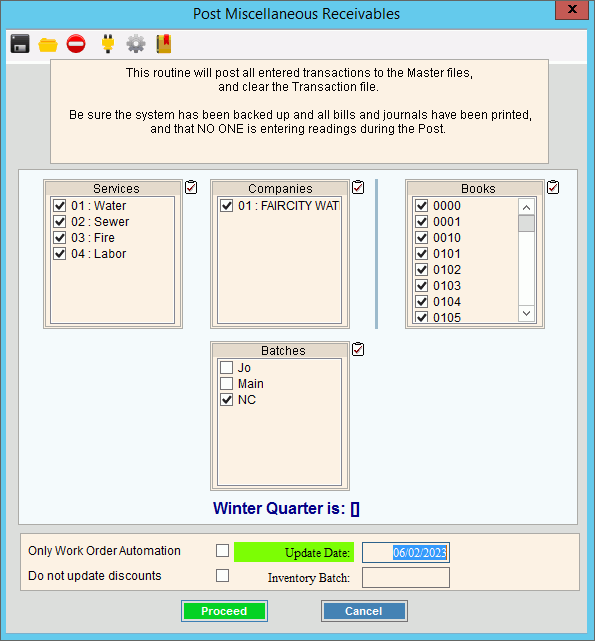
Miscellaneous Receivables Post Prompts Tip:
To quickly select or de-select all
items listed, click the Check
All icon |
|
To select the services to post, click to check the appropriate services listed. |
|
To select the companies to post, click to check the appropriate companies listed. |
|
To select the books to post, click to check the appropriate books listed. |
|
Batches |
|
Winter Quarter is: |
Displays the current winter quarter for your reference. |
Update Date |
Today's date displays as the miscellaneous receivables post date, but you enter another date if needed. (mmddccyy) |
For each service, enter the General Ledger period to post the generated Miscellaneous Receivables journal entries. |
|
Inventory Batch |
To post an inventory batch, enter the batch number. Or, leave blank to include all batches. |
Only Work Order Automation |
To only post mobile work order automation events, check this box. Then, select the other parameters as you normally would. Or, to omit the mobile work order automation events, leave this box unchecked. Notes:
|
Do not update discounts |
To apply discounts to the appropriate customers, leave this box unchecked. Or, to omit updating the discount amount allowed and the discount date for customers eligible for discounts, click to check to this box. |
|
To start the Miscellaneous Receivables Post, click Proceed. Keyboard shortcut: [ALT + p]
Or, to
escape without performing the Miscellaneous Receivables Post,
click Cancel |