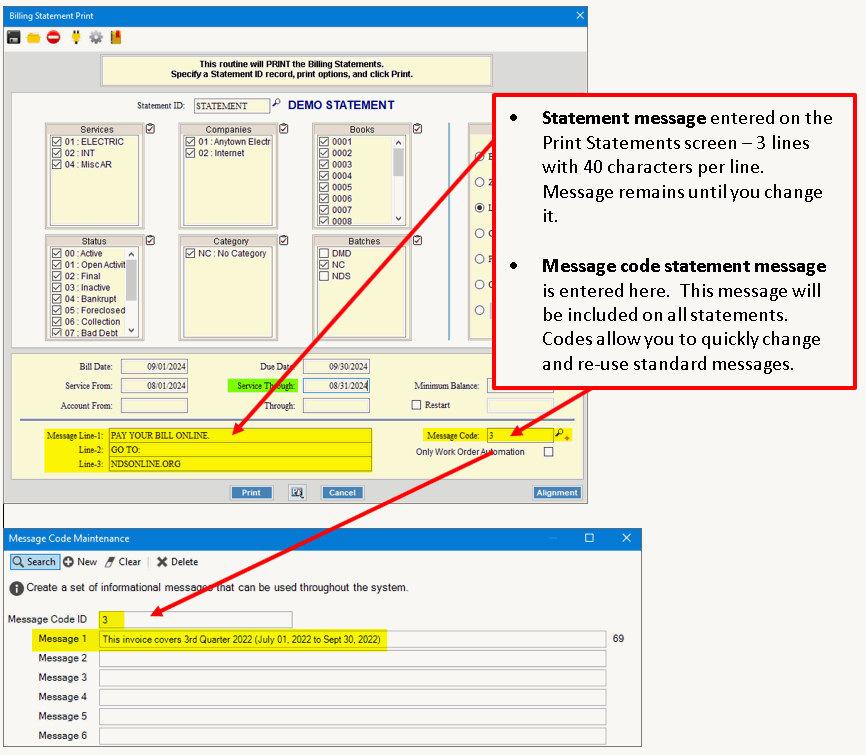
Statement Messages
There are several flexible options for including messages on the statements that you generate. You can choose the type of message that suits your organization. You can have multiple messages on your statements. Statement design and setup may be required.
Standard
Statement Message
This is the standard message that you enter on the statement screen
and that you can change each time you run statements. The statement
message consists of 3 lines with 40 characters per line. This message
will be included on each statement in the run.
Message
Code Statement Message
You can also use a message code to print a standard message on all
statements for a statement run including billing statements, adjustment
statements, past due statements, and finance charge statements, This
message can be included in addition to the standard statement message.
Messages codes can be multiple lines with 80 characters per
line.
Dunning
Statement Message
Message codes can be set up as dunning messages to be used to add balance
specific messages on customer statements. This type of message
is available for balance forward type of customers. You will
set up dunning messages for each of the age balances for which you
want to include a message. For example, you can set up a message
for customers with a 90-day balance that says, "Your account
is seriously delinquent. Please contact our office immediately."
You could have a different message for customers who only have
a current balance saying, "Thank you for your timely payment."
Dunning messages are set up with a specific message code ID
- DUN1 for the first age balance, DUN2 for the second age balance,
DUN3 for the third age balance, DUN4-DUN7.
Customer
User Definable Field Message Statement Message
Customer user definable fields can be set up to hold a message. Messages
entered here will be displayed in the user definable section of the
Customer view and can be included in the individual customer's statement
(setup required) in addition to the other billing messages that are
available to print on all statements. This type of message is
specific to the customer and might be used to provide a brief explanation
of items on the customer's account or bill, for example.
Custom
Statement Message Set up by NDS Printing Services
This type of message can be changed each billing cycle for a nominal
fee and is available for users who use NDS Print and Mail Services
or for users who print to PDF. You can use this service to add
a different message every billing cycle. Messages can be general
messages like seasonal utility messages or community service messages
that are of general interest.
Note: NDS sets this up
and requires some advanced notice to set up the new message each billing
run. Please contact NDS Printing Services for more information.
Here is an overview of how to add the various types of messages to statements.
This is the standard message that you enter on the statement screen and that you can change each time you run statements. The statement message consists of 3 lines with 40 characters per line. This message will be included on each statement in the run.
Tip: The billing parameter controls how many message lines will print on the statements.
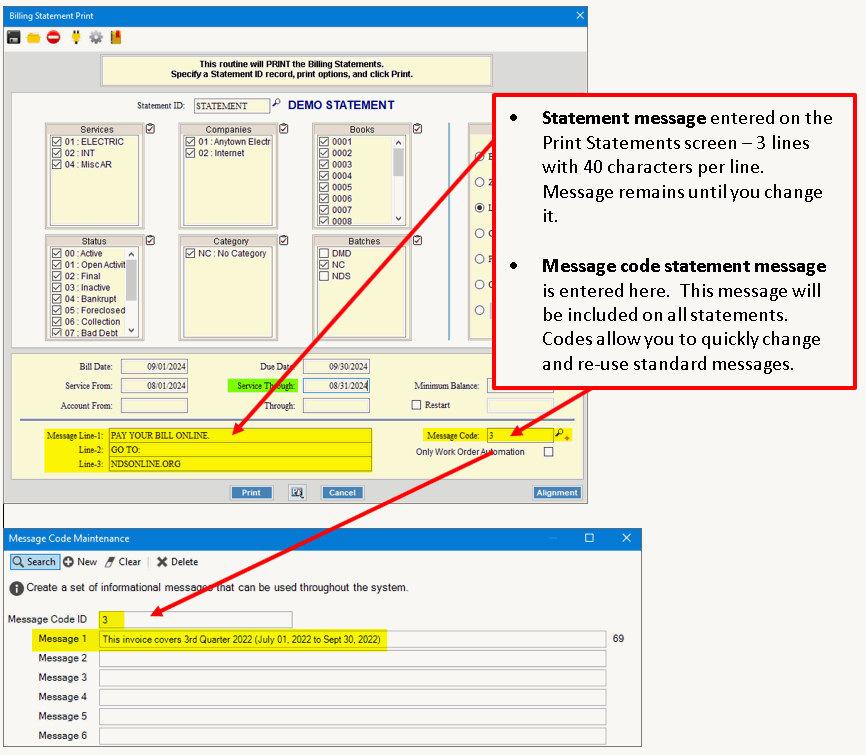
You can also use a message code to print a standard message on all statements for a statement run including billing statements, adjustment statements, past due statements, and finance charge statements, This message can be included in addition to the standard statement message. Messages codes can be multiple lines with 80 characters per line. The message is created in Message Code Maintenance and can be added from the Print Statements screen. See example above.
Message codes can be set up as dunning messages to be used to remind customers of their overdue balance. This type of message is available for balance forward type of customers. You will set up dunning messages for each of the age balances for which you want to include a message. For example, you can set up a message for customers with a 90-day balance that says, "Your account is seriously delinquent. Please contact our office immediately." You could have a different message for customers who only have a current balance saying, "Thank you for your timely payment." After the messages are set up the appropriate dunning message the corresponds to the customer's oldest balance is included on the statement.
Create Dunning Messages in Message Code Maintenance - Dunning messages are set up with a specific message code ID format - DUN1 for the first age balance, DUN2 for the second age balance, DUN3 for the third age balance, DUN4-DUN7.
Confirm that messages code are included in the XML stream and the statements are designed to include it. Please contact NDS Print Services for more information.
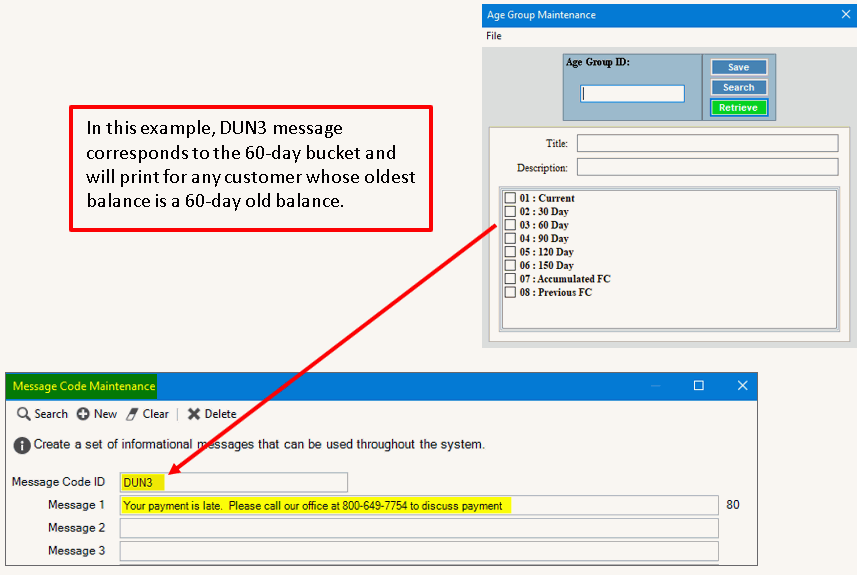
Customer user definable fields can be set up to hold a message. Messages entered here will be displayed in the user definable section of the Customer view and can be included in the individual customer's statement (setup required) in addition to the other billing messages that are available to print on all statements. This type of message is specific to the customer and might be used to provide a brief explanation of items on the customer's account or bill, for example. In the example below a customer user definable field is created for Bill Message. The message assigned to this account is that the meter needs to be replaced. This message will print on the bill.
Note: To include the message on the statements, your statement must be designed to include it. Please contact NDS Printing Services for more information.
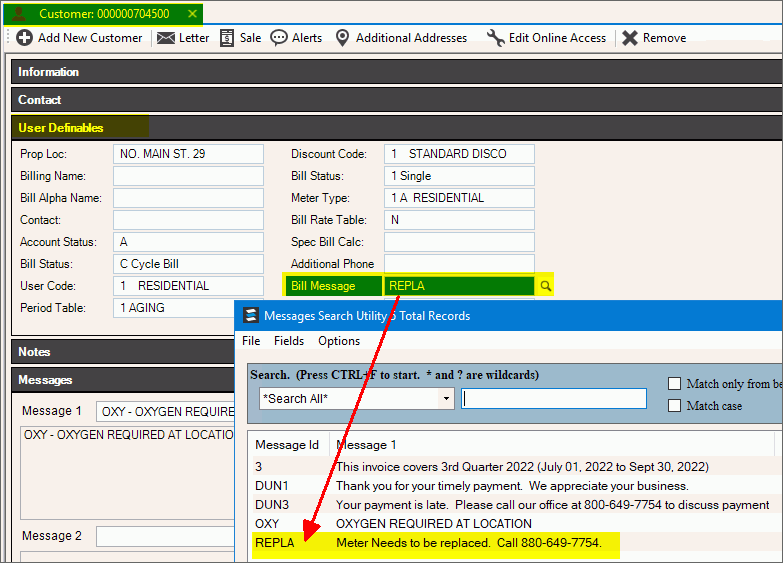
To add a user definable message to a customer:
1. User Message Code Maintenance to build the message, if needed.
2. Build the user definable field for the Customer view.
a. From Quick Launch enter Customer Extended Labels Table and then click Customer Extended Labels Table.
b. The Customer Extended Labels Table screen displays.
c. Click Add Field.
d. For Field Type select Alphanumeric.
e. Enter the name for the field. Max length is 40 characters.
f. Click Next.
g. At the Validation field, select Message Code. This specifies that the fields will display a list of message codes from which you can choose one.
h. Click Save to complete the field.
i. Click Refresh. The field will display in the user definable section of the Customer view.
3. Add a message to a customer.
a. Open the Customer view and load a customer.
b. Go to the message field in the User Definable section.
c. Select the message from the list.
d. Save your changes to the customer. The example above shows a message that has been added to the Bill Message field. The message can be included on the customers statement if statements are set up for that.