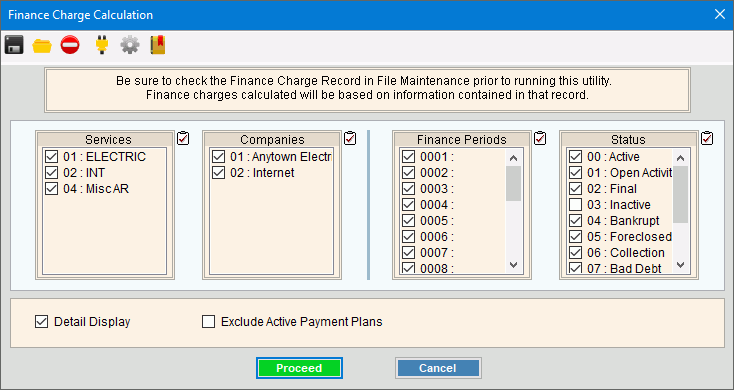
Finance Charge Calculate Routine
Use the Finance Charge Calculate Routine to calculate finance charges for the eligible accounts who have an overdue balance. Generated finance charges are placed in a transaction file prior to updating the customer's balance. This enables you to review and proof the finance charge amounts prior to updating the customer. You can calculate finance charges for a specific group of customers or for all customers.
Notes:
To be eligible to receive finance charges, customers must have their Allow Finance Charges option set to Yes.
To maintain the finance charge rates, see Finance Table Maintenance and Service Finance Settings Maintenance.
To open:
At the Quick Launch, enter Calculate Finance Charge. Then click Finance Charge Calculate.
Or, click Processes from the menu, and next click Finance Charge; then click Calculate Routine.
Or, use the keyboard shortcut: [ALT] [p] [f] [c].
Finance Charge Calculate Routine Window Example:
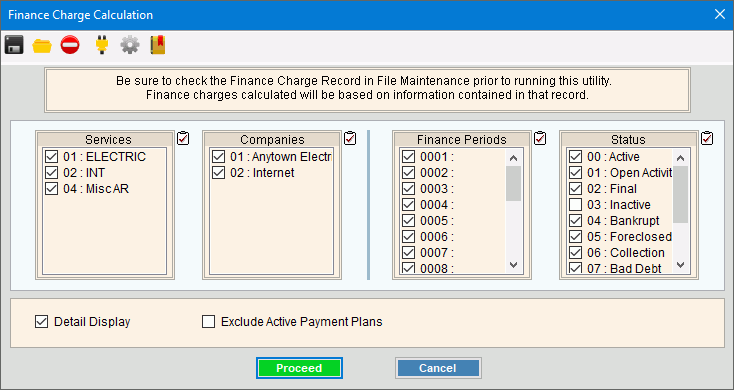
Finance Charge Calculate Routine Prompts
|
|
To select the applicable services for assessing finance charges, click to check the appropriate services listed. Tip:
To quickly select or de-select all
services listed, click the |
|
To select the applicable companies for assessing finance charges, click to check the appropriate companies listed. Tip:
To quickly select or de-select all
companies listed, click the |
|
To select the applicable finance periods for assessing finance charges, click to check the appropriate Finance Period IDs listed. Tip:
To quickly select or de-select all
finance periods listed, click the |
|
To select the applicable account statuses for assessing finance charges, click to check the appropriate statuses listed. |
|
Detail Display |
To display account information as the routine is processing, select this box. To prevent account information from displaying as the routine processes, de-select this box. Tip: It is not necessary to select display detail, if you plan to print the Finance Charge Transaction Journal. |
Exclude Active Payment Plans |
To exclude customers with an active payment plan from having finance charge calculated, click to check Exclude Active Payment Plans. If this option is selected, the Finance Charge Calculation Summary will list all the customers that were exclude. To include customers with payment plans, leave this box unchecked. |
|
To start the Finance Charge Calculate routine, click Proceed. Keyboard shortcut: [ALT + p] To escape without performing the Finance
Charge Calculate routine, click Cancel
Keyboard shortcut: [ALT + c] |
|
To close the Finance Charge Calculate routine when the routine is complete, click Done. Keyboard shortcut: [ALT + d] Note: Done displays when the routine is complete. |