Click Verify Loan Detail in the Steps Panel.
Or, click Next ![]() or click Back
or click Back ![]() until the data that you want to maintain displays in the Data Entry Panel.
until the data that you want to maintain displays in the Data Entry Panel.
Create Loan Wizard - Verify Loan Detail Step
Use the Verify Loan Detail Step to confirm the specific details of the customer loan and the amortization or loan repayment schedule. The table following the panel example describes the data entry for this step in the Create Loan Wizard.
Tips:
For general information about using wizards, see the Wizard - Introduction.
For more information about working with data in fields, see the Data Entry Guidelines.
To display the Verify Loan Detail Step in the Data Entry Panel:
1. Open the Create Loan Wizard.
2. To navigate to the step that you want to maintain:
Click Verify Loan Detail in the Steps Panel.
Or, click Next ![]() or click Back
or click Back ![]() until the data that you want to maintain displays in the Data Entry Panel.
until the data that you want to maintain displays in the Data Entry Panel.
Data Entry Panel - Verify Loan Detail Step Example:
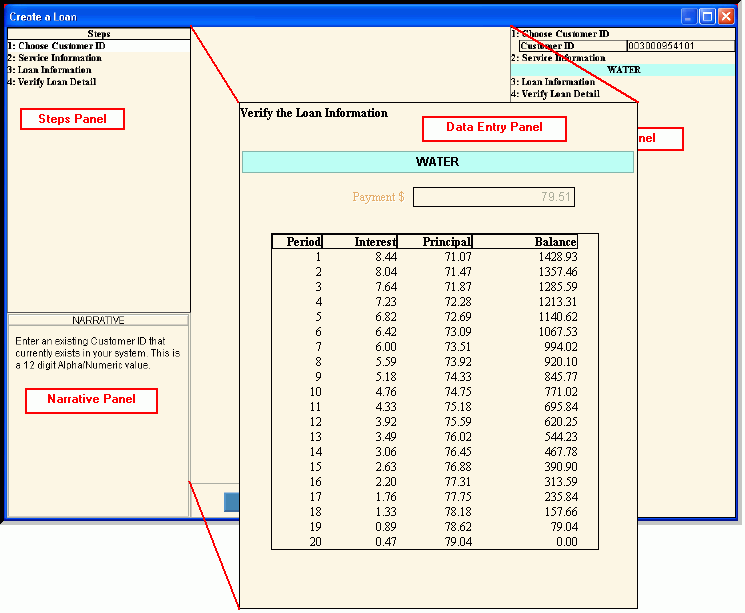
|
Data Entry Panel - Verify Loan Detail Step Prompts Tip: To see more information about a field, click the hyperlink for that field name. |
|
|
Displays the Service for the loan. |
|
|
Displays the loan payment dollar amount scheduled to be paid each period. |
|
|
Displays the number of loan payments to be made based on the terms of the loan and the loan payment frequency. |
|
|
Displays the dollar amount of interest that is included in the scheduled loan payment amount. |
|
|
Displays the dollar amount of principal that is included in the scheduled loan payment amount. |
|
|
Displays the outstanding balance that remains to be paid after the scheduled loan payment is made. |
|
|
|
To display the previous step, click Back. Keyboard shortcut: [ALT + b] Tip: Back is not active for the first step. |
|
|
Tip: Next is not active for the last step. |
|
|
To validate and save the data for all of the wizard steps, click Finish. The wizard window closes when the save is complete. Keyboard shortcut: [ALT + s] |
|
|
To close the wizard without validating or saving the data, click Close. |