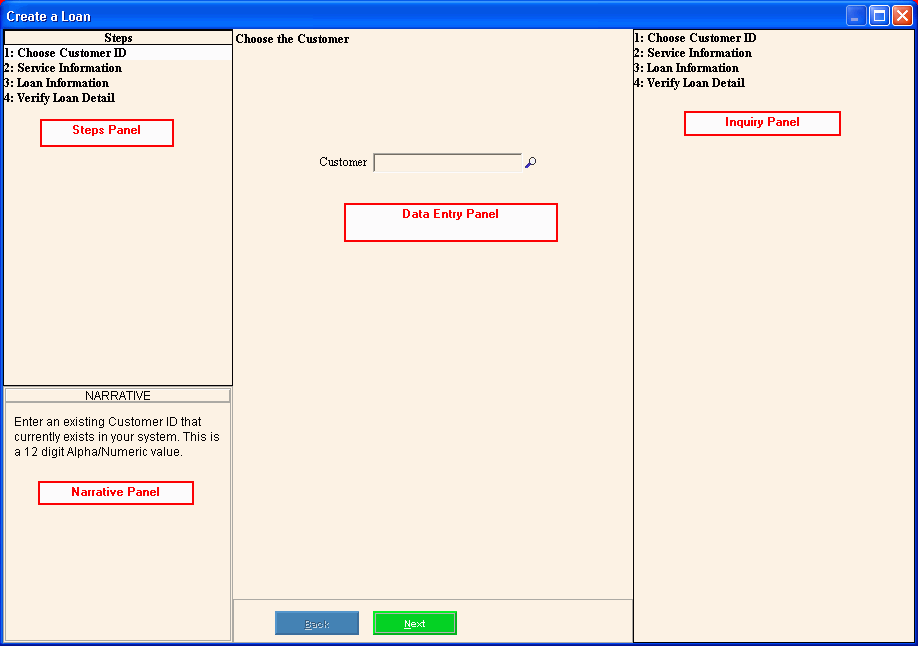Create Loan Wizard
Use the Create Loan Wizard to create customer loans by entering the details of the loans. Your organization may offer loans to customers for utility work that is done and you can use this wizard to enter the loan information. For example, your organization may offer loans to customers who are being charged for new infrastructure upgrades such as, new pipe lines. In addition, you can link customer loans to a bond or project.
Notes:
-
Loans are assigned to customers for a specific service. Customers can only have one loan per service.
-
There are different types of available for loans.
-
After you have created the loans, run the New Loans Print Journal to review the loan information for accuracy. For more information on the timing and sequence of loans tasks, see Loans Procedure.
-
For general information about using wizards, see the Wizard - Introduction.
Directions:
To see directions for...
-
Opening the Create Loan Wizard, click More.
-
Creating a New Customer Loan, click More.
-
Editing an Existing Customer Loan, click More.
-
Deleting an Existing Customer Loan, click More.
-
Understanding the field values for the following panels, click the panel name in the table below:
|
Field Details by Panel
|
|
Data Entry Panel
|
The center panel displays the fields for you to maintain and contains different fields for each step.
Tip: The step currently displayed in the Data Entry Panel is highlighted in the Steps Panel.
Steps:
|
|
Steps Panel
|
The upper left panel lists each step that you can maintain. Each step corresponds to a specific group of fields displayed in the Data Entry Panel.
|
|
Narrative Panel
|
The lower left panel provides tips and notes for entering the data.
|
|
Inquiry Panel
|
The right panel displays the data you have entered so far for each step.
|