Scheduling - Appointment Cancel Window
Use the Appointment Cancel Window in Scheduling to cancel a scheduled customer appointment. The table following the window example describes the Appointment Cancel Window.
To display the Appointment Cancel Window:
1. Open Scheduling.
2. Click to highlight the appropriate appointment in the Appointment Book Area to be canceled.
3. Click Cancel ![]() on the Scheduling Toolbar.
on the Scheduling Toolbar.
Scheduling - Appointment Cancel Window Example:
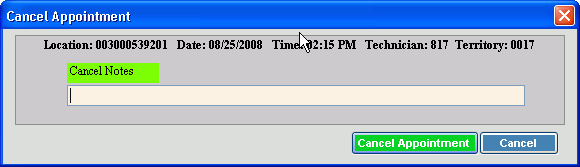
|
Scheduling - Appointment Cancel Window Prompts Tip: To see more information about a field, click the hyperlink for the field name. |
|
|
Displays the Location ID for the appointment being canceled. |
|
|
Displays the date of the appointment being canceled. |
|
|
Displays the appointment time that is being canceled. |
|
|
Displays the technician assigned to the appointment. |
|
|
Displays the territory that the location is part of. |
|
|
Enter the text of a note pertaining to the canceled appointment, if applicable. (up to 55 characters) |
|
|
|
To cancel the appointment in the schedule, click Cancel Appointment or press [ENTER]. |
|
|
To omit canceling the appointment, click Cancel. |