Opening the Print Tables, click More.
1. Click Fund Accounting from the Menu Bar.
2. Click Reporting.
3. Click
Print Tables.
Or, use the keyboard
shortcut: [ALT]
[u] [r] [p].
Print Tables Window Example:
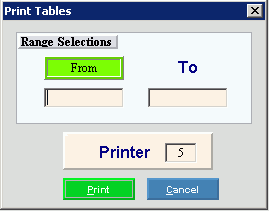
Choosing the Selections at the Prompt Window, click More.
|
Print Tables Prompts Tip: To see more information about a field, click the hyperlink for the field name. | |
|
Range |
To enter the beginning table in the range, enter the appropriate Table ID. Tip: To report all, leave To blank. |
|
Range |
To enter the ending range, enter the appropriate Table ID. Tip: To report all, leave From blank. |
|
Printer |
Displays the default printer number. For more information, see Printing Options. Keyboard shortcut: [ALT + p] |
|
|
To generate the report, click OK or press [ENTER]. Keyboard shortcut: [ALT + o] |
|
|
To escape from the print routine, click Cancel. Keyboard shortcut: [ALT + c] |
Report Sample(s), click More.

