Opening the Journal Import Post routine, click More.
-
Click Utilities from the Menu Bar.
-
Click G/L Imports.
-
Click G/L Journal Import Post.
Tip: Or, use the keyboard shortcut: [ALT] [t] [i] [p].
Journal Import Post Window Example:
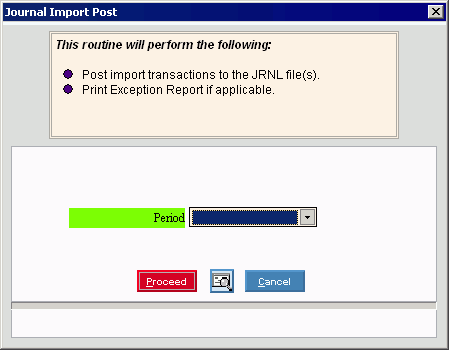
Choosing the selections at the prompt window, click More.
|
Journal Import Post Prompt Options Tip: To see more information about a field, click the hyperlink for the field name. | |
|
To specify the Period for the journal entry transactions, click the Period in the drop-down list. (predefined) Required Tips:
| |
|
|
To run the routine click Proceed, or press [ENTER]. Keyboard shortcut: [ALT + p] Tip: Proceed only posts the data. It does not print the exception report. To see the exception report, you must click Print View after clicking Proceed. |
|
|
To print the exception report to the Print View screen, click here. Tip: This does not run the post routine. |
|
|
To escape from the routine, click Cancel. Keyboard shortcut: [ALT + c] |
|
|
To close the window after the post completes, click Done. Keyboard shortcut: [ALT + d] Tip: Done appears in place of Proceed after the post completes. |
Report Sample(s), click More.



