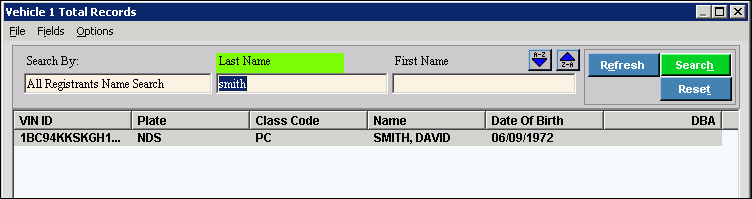Opening the Registration Inquiry, click More.
The Registration Inquiry automatically opens when the INVISION Motor Vehicle Registration system is launched.
Registration Inquiry Window Example:
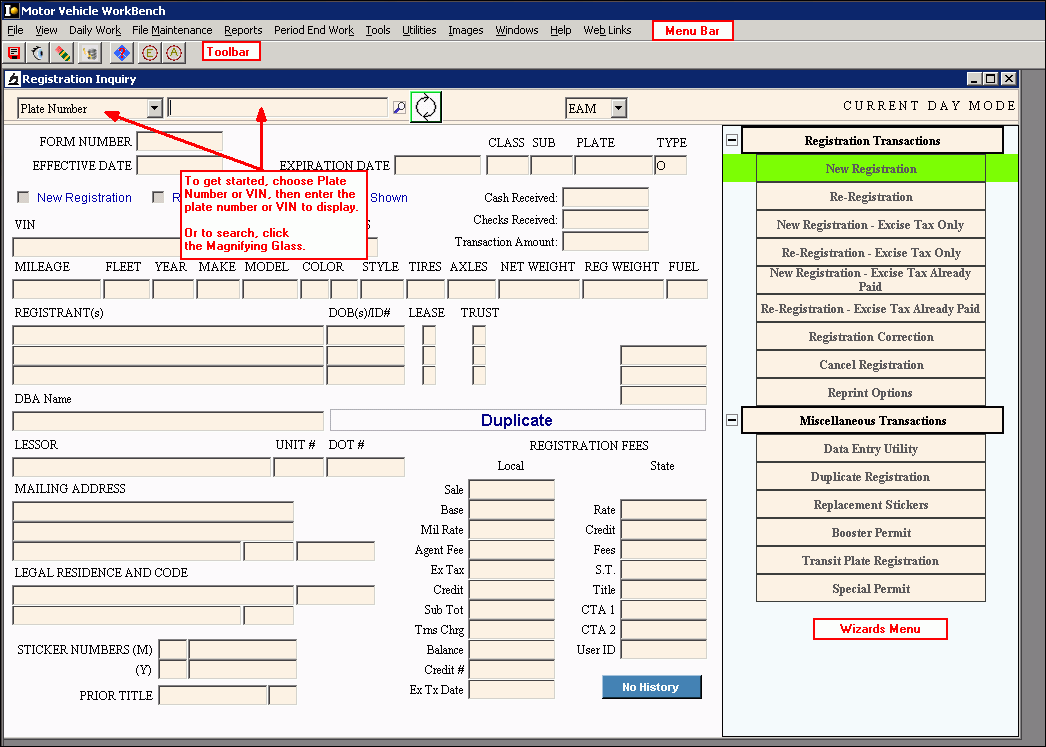
Searching for a Vehicle Registration, click More.
From the Registration Inquiry,
click Search ![]() and the following window displays:
and the following window displays:
Vehicle Registration Search Window Example:
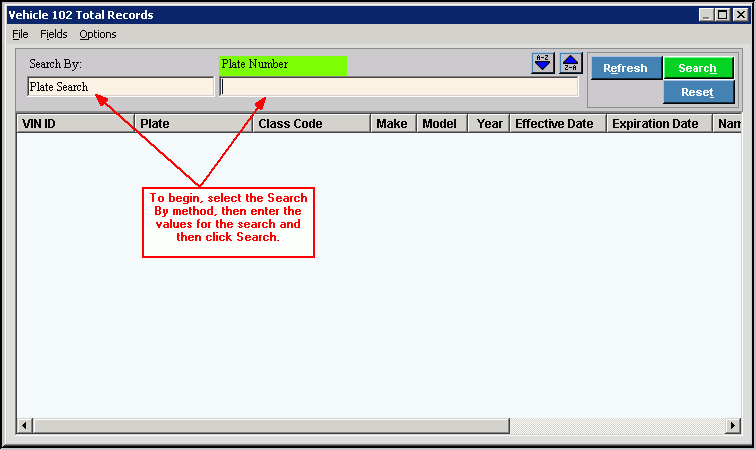
Vehicle Registration Search Prompts |
|
Search By |
To begin a search, choice the search by criteria. Search By options:
|
Plate Number |
Enter the following based on the Search By option you selected above:
Tip: The field label changes depending on the Search By option that you selected. In this example, the field label is Plate Number. |
|
To build the search list, click Search or press [ENTER]. Keyboard Shortcut: [ALT + h] |
|
To cancel the current search and clear the current search options, click Reset. |
|
To reset the display, click Refresh. Keyboard Shortcut: [ALT + e] |
Search List Window Example:
|
|
Search Window List Fields |
The Search List Window displays the vehicle registrations that meet the entered search criteria. The following fields display for each vehicle registration: |
Selecting a Vehicle |
To select a vehicle from the Search List: 1. To highlight the desired vehicle, click the appropriate vehicle. 2. To load the vehicle registration information, double-click. 3. After a vehicle is selected, the vehicle registration information displays in Registration Inquiry. |
Search List Functions |
Functions:
|
Inquiring/Displaying a Vehicle Registration, click More.
To inquire on a vehicle registration:
1.
To choose the Search By method, click either plate number
or VIN.
Tip: For additional search by options, click Search ![]() to open the Vehicle Registration Search window.
to open the Vehicle Registration Search window.
2. Enter the vehicle registration plate number or VIN.
3. The following registration information displays.
EFFECTIVE DATE, EXPIRATION DATE, CLASS, SUB, Plate, Plate Type
MILEAGE, FLEET, YEAR, MAKE, MODEL, COLOR, STYLE, TIRES, AXLES, NET WEIGHT, REG WEIGHT, FUEL
REGISTRATION FEES LOCAL: Sale, Mil Rate, Agent Fee, Ex Tax, Credit, Sub Tot, Trns Chrg, Balance, Credit #, Ex Tx Date
REGISTRATION FEES STATE: Rate, Credit, Fees, S.T., Title, CTA 1, CTA 2, User ID
Viewing Vehicle History, click Here.
Using the Wizards Menu, click More.
Below are descriptions of the Registration Inquiry functions and tools.