Opening the Reprint Options Wizard, click More.
1. First, from the Registration Inquiry recall the plate number or VIN for the registration that needs reprinting.
2. Then, click Plus ![]() for Registration
Transactions on the Wizards
Menu.
for Registration
Transactions on the Wizards
Menu.
3. Click Reprint
Options ![]() .
.
Reprint Options Wizard Window Example:
Tip: To
see general instructions for each panel in the example below,
the cursor becomes a hand ![]() when you position the
cursor over the field or panel. Click once to display the
associated topic.
when you position the
cursor over the field or panel. Click once to display the
associated topic.
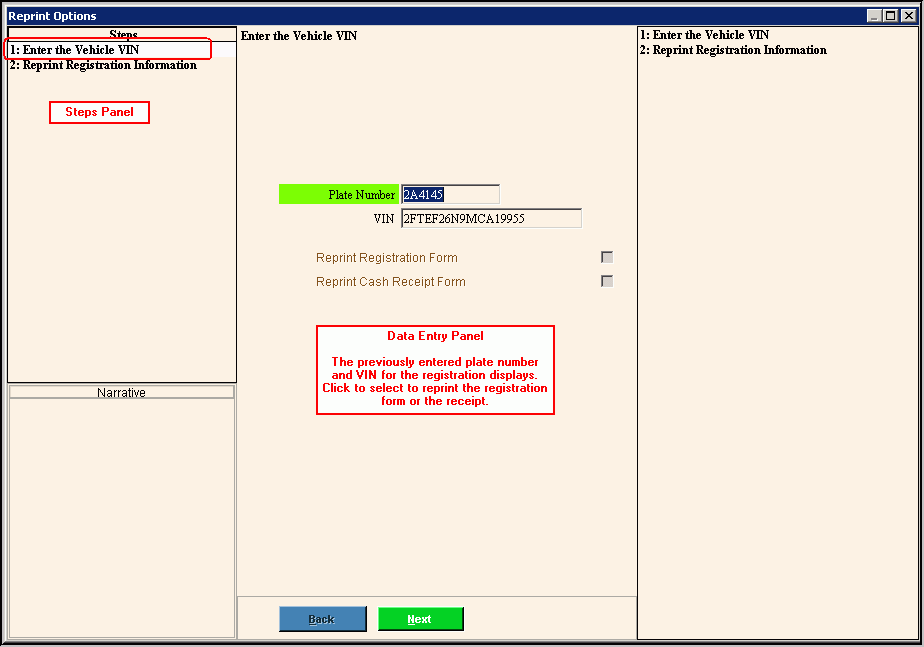
Reprinting a Vehicle Registration, click More.
![]() Note:
This wizard only reprints a registration that is associated
with a current vehicle receipt transaction. To reprint a
registration form for an older registration, use the Duplicate
Registration Wizard.
Note:
This wizard only reprints a registration that is associated
with a current vehicle receipt transaction. To reprint a
registration form for an older registration, use the Duplicate
Registration Wizard.
![]() IMPORTANT:
To avoid losing data, the wizard automatically validates
and saves your data when you click Finish.
IMPORTANT:
To avoid losing data, the wizard automatically validates
and saves your data when you click Finish.
1. Recall the registration to reprint by entering the plate number or VIN for the appropriate vehicle registration.
2. Open the Reprint Options Wizard.
3. The registration information
displays for your reference and confirmation.
Tip: For more information about moving around within
the Wizard, see the Wizard
- Navigation topic.
4. Choose to reprint the registration form or the cash receipt confirming the payment.
5. Confirm the registration receipt number or the cash receipt number.
6. To finish entry and
save the changes, click Finish
![]() , or press
[ENTER].
, or press
[ENTER].
Keyboard shortcut: [ALT
+ s]
Note: The desired form will print after clicking
Finish.
Understanding the field values for the following panels, click the panel name in the table below: