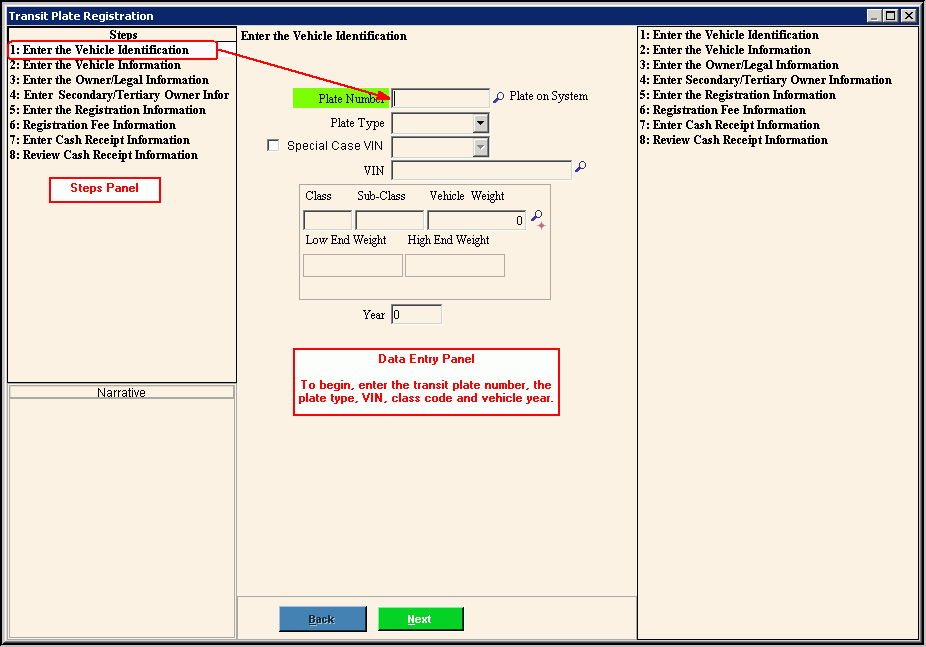Opening the Transit Plate Registration Wizard, click More.
Creating a New Transit Plate Permit, click More.
Editing an Existing Transit Plate Permit, click More.
Deleting an Existing Transit Plate Permit, click More.
Understanding the field values for the following panels, click the panel name in the table below: