Opening the Retirement Fringe Journal, click More.
-
Click Payrollfrom the Menu Bar.
-
Click Other Payroll Work.
-
Click Retirement Fringe Journal.
Or, use the keyboard shortcut: [ALT] [p] [o] [j].
Retirement Fringe Journal Window Example:
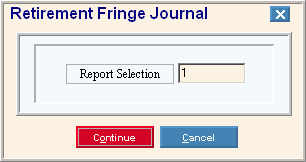
Report Writer Window Example:
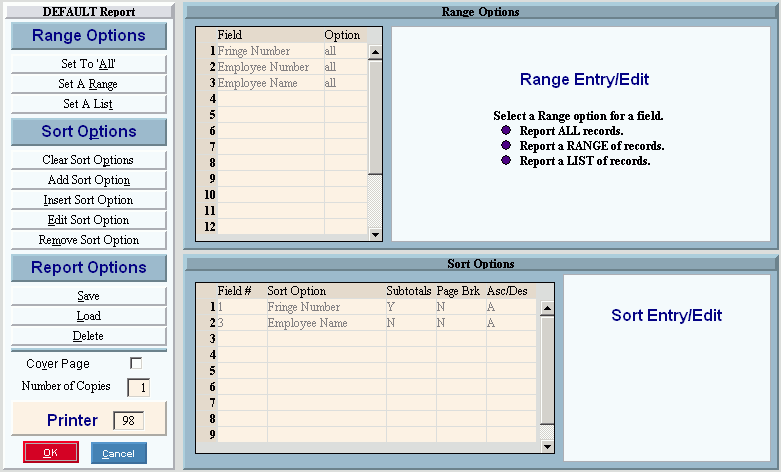
Choosing the selections at the prompt window, click More.
Procedure:
-
Fill in the Retirement Fringe Journal prompt described below.
-
Click Continue
 to display the Report Writer.
to display the Report Writer. -
Review the Report Writer prompts and make changes, if applicable.
Tips: -
To send the report to the Print View window, enter the appropriate Printer Number (usually 5).
-
For more information, refer to the Report Writer Overview.
-
Click OK
 to run
the report.
to run
the report.
|
Retirement Fringe Journal Prompt Options Tip: To see more information about a field, click the hyperlink for the field name. | |
|
Enter the Retirement Report Selection that coincides with the version of the Monthly Retirement Report that generated the fringe transactions for Vendor Invoices and Checks. (1 through 9) | |
|
|
After entering the report prompts, click Continue to display the Report Writer prompts. Keyboard shortcut: [ALT + o] |
|
|
To escape from the print routine, click Cancel. Keyboard shortcut: [ALT + c] |
Report Sample(s), click More.
