Opening the Retirement Fringe Post routine, click More.
-
Basic Method:
-
Click Payroll from the Menu Bar.
-
Click Other Payroll Work.
-
Click Retirement Fringe Post.
Or, use the keyboard shortcut: [ALT] [p] [o] [p].
Retirement Fringe Post Window Example:
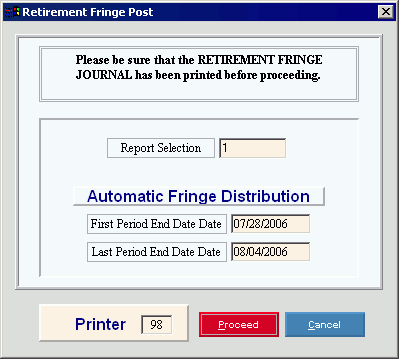
Choosing the selections at the prompt window, click More.
|
Retirement Fringe Post Prompt Options Tip: To see more information about a field, click the hyperlink for the field name. | |
|
Enter the Report Selection Number that you used to run the Monthly Retirement Report. (1 through 9) | |
|
First Period End Date |
Enter the first Period End Date that you entered for the Monthly Retirement Report. (mmddccyy, slashes and century optional) |
|
Last Period End Date |
Enter the last Period End Date that you entered for the Monthly Retirement Report. (mmddccyy, slashes and century optional) |
|
Printer |
Displays the default printer number. For more information, see Printing Options. |
|
|
To run the routine and generate the report, click Proceed, or press [ENTER]. Keyboard shortcut: [ALT + p] |
|
|
To escape from the routine:
|
Report Sample(s), click More.


