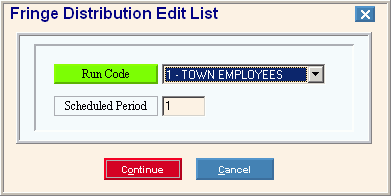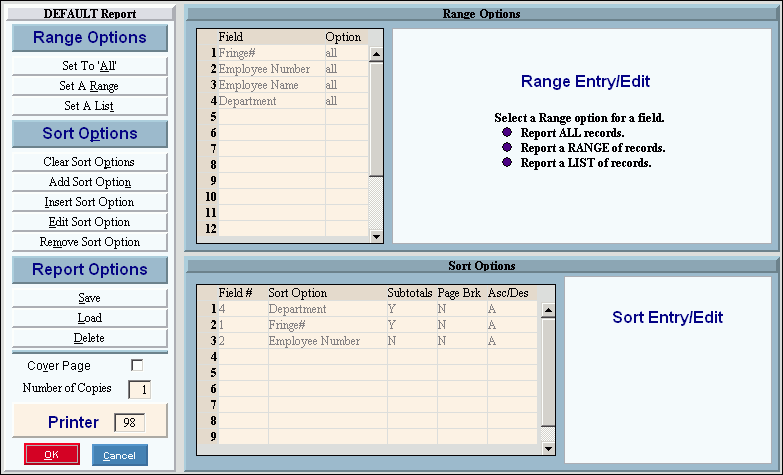Fringe Distribution Edit List Instructions
Use the Fringe Distribution Edit List to list fringes that you are preparing
to post into the Vendor
Invoices and Checks files and to detect errors.
For additional information,
click More.
 Important:
If there
are employees with
missing from the Auto
Fringe Distribution cross-reference, the Payroll
Post uses the invalid Department Number 99999999. You
must make the following corrections before running the Fringe
Distribution Post:
Important:
If there
are employees with
missing from the Auto
Fringe Distribution cross-reference, the Payroll
Post uses the invalid Department Number 99999999. You
must make the following corrections before running the Fringe
Distribution Post:
Directions:
To see directions for...
Opening the Fringe Distribution Edit
List, click More.
Choosing the selections at the prompt
window, click More.
Report Sample(s), click More.

 Important:
If there
are employees with Department Numbers
missing from the Auto
Fringe Distribution cross-reference, the Payroll
Post uses the invalid Department Number 99999999. You
must make the following corrections before running the Fringe
Distribution Post:
Important:
If there
are employees with Department Numbers
missing from the Auto
Fringe Distribution cross-reference, the Payroll
Post uses the invalid Department Number 99999999. You
must make the following corrections before running the Fringe
Distribution Post: