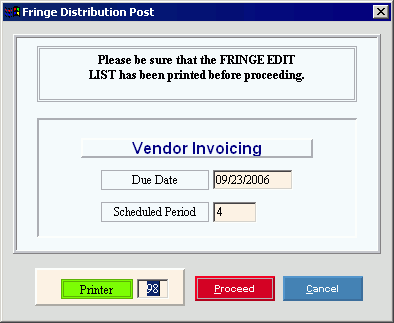Fringe
Distribution Post Instructions
Use the Fringe Distribution Post routine to generate the data for the
Vendor Invoices and Checks system from the fringe distributions. Fringes
are automatically distributed by the Payroll
Post and the Retirement
Fringe Post. Or,
you can manually distribute fringes using Employee
Fringe Maintenance.
For additional information,
click More.
 Caution:
If there
are employees with
missing from the Auto
Fringe Distribution cross-reference, the Payroll Post loads
99999999, which prints on the Fringe
Distribution Edit List. You
must correct all 99999999 Department Numbers in Employee
Fringe Maintenance before running the Fringe
Distribution Post. Then
to prevent future problems, you should correct Auto
Fringe Distribution Maintenance before the next payroll run, if applicable.
Caution:
If there
are employees with
missing from the Auto
Fringe Distribution cross-reference, the Payroll Post loads
99999999, which prints on the Fringe
Distribution Edit List. You
must correct all 99999999 Department Numbers in Employee
Fringe Maintenance before running the Fringe
Distribution Post. Then
to prevent future problems, you should correct Auto
Fringe Distribution Maintenance before the next payroll run, if applicable.
Directions:
To see directions for...
Opening the Fringe Distribution routine, click More.
Choosing the selections at the prompt
window, click More.
Report Sample(s), click More.

 Caution:
If there
are employees with Department Numbers
missing from the Auto
Fringe Distribution cross-reference, the Payroll Post loads Department Number
99999999, which prints on the Fringe
Distribution Edit List. You
must correct all 99999999 Department Numbers in Employee
Fringe Maintenance before running the Fringe
Distribution Post. Then
to prevent future problems, you should correct Auto
Fringe Distribution Maintenance before the next payroll run, if applicable.
Caution:
If there
are employees with Department Numbers
missing from the Auto
Fringe Distribution cross-reference, the Payroll Post loads Department Number
99999999, which prints on the Fringe
Distribution Edit List. You
must correct all 99999999 Department Numbers in Employee
Fringe Maintenance before running the Fringe
Distribution Post. Then
to prevent future problems, you should correct Auto
Fringe Distribution Maintenance before the next payroll run, if applicable.