To see instructions for opening the Tax Verification Report, click More.
-
Click Tax Work from the Menu Bar.
-
Click Tax Verification Report.
Keyboard shortcut: [ALT] [a] [v]
Or...
-
Click Lien Work from the Menu Bar.
-
Click Tax Verification Report.
Keyboard shortcut: [ALT] [l] [v]
At the prompt window, choose the selections. To see the report prompt options, click More.
At the prompt window, you can select a range from a list of twelve verification routines to perform.
Example:
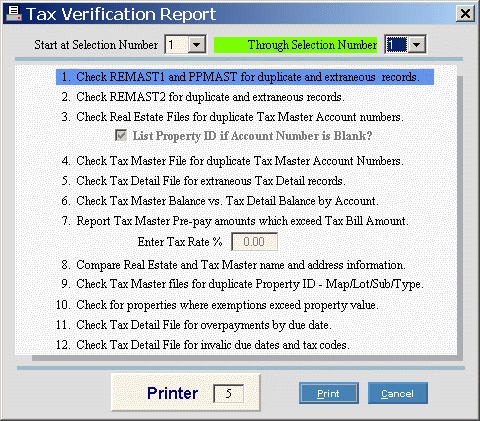
|
Tax Verification Report Prompt Options | |
|
Start at Selection Number |
To select a range of verification routines to perform, click the starting number from the drop-down list and you will see the first routine in the range highlighted. (1-12) Notes:
|
|
Through Selection Number |
To complete the selection for a range of verification routines to perform, click the ending number from the drop-down list and you will see the list of selected routines highlighted. (1-12) Notes:
|
|
List Property ID if the Account Number is Blank? |
To print a list of Property IDs for blank Tax Account Numbers, click the box so the check mark appears. Note: This field is active only if you include routine 3 in the highlighted list. |
|
Enter Tax Rate % |
Enter the mill rate, which is the tax rate per $1000 of valuation. (2.2) Example: 21.50 Note: This field is active only if you include routine 7 in the highlighted list. |
|
Printer |
Displays the default printer number. For more information, see Printing Options. |
|
|
To generate the report, click Print or press [ENTER] if the button is in focus. Keyboard shortcut: [ALT + p] |
|
|
To escape from the print routine, click Cancel. Keyboard shortcut: [ALT + c] |
To see the report sample, click More.
To see descriptions of the verification routines, click More.
The table below describes how each verification routine is performed and what action you must take (if any) to correct the identified errors.
|
Verification Routine Descriptions Note: The verification routines process files in both the Assessing and Tax Billing modules. | |
|
Routine |
Title/Description/Action |
|
1 |
Title: Check REMAST1 and PPMAST for duplicate and extraneous records. Description: Prints any extraneous or duplicate real estate or personal property master records for the same Property ID in the REMAST1 and PPMAST files. Action: You must correct each error. Contact NDS Technical Support for assistance. |
|
2 |
Title: Check REMAST2 for duplicate and extraneous records. Description: Prints any extraneous or duplicate real estate master records for the same Property ID in the REMAST2 file. Action: You must correct each error. Contact NDS Technical Support for assistance. |
|
3 |
Title: Check Real Estate Files for duplicate Tax Master Account Numbers. Description: Prints any properties with duplicate Tax Account Numbers in the REMAST1 file. As an option, this routine prints properties with no assigned Tax Account Number. Action: Make the corrections to the Tax Account Numbers for each property in error. |
|
4 |
Title: Check Tax Master File for duplicate Tax Master Account Numbers. Description: Prints any Tax Accounts with the same Tax Account Number in the TAXMAST file. Action: You must correct each error. Contact NDS Technical Support for assistance. |
|
5 |
Title: Check Tax Detail File for extraneous Tax Detail records. Description: Prints any tax detail records (tax charges, payments, liens, interest, etc.) in the TXDETAIL file that are not linked to a specific Tax Account Number in the TAXMAST file. Tip: To avoid creating orphan tax detail records, do not delete Tax Accounts in Tax Master Maintenance without first deleting the transactions at the Balances and Detail Tab. Action: Although these errors are not uncommon, you must correct each occurrence. Contact NDS Technical Support for assistance. |
|
6 |
Title: Check Tax Master Balance vs. Tax Detail Balance by Account. Description: Prints the variance for any Tax Account whose balance in the TAXMAST file does not equal the total of the corresponding tax detail records in the TXDETAIL file. Action: You must correct the errors. Directions:
|
|
7 |
Title: Report Tax Master Pre-pay amounts which exceed Tax Bill Amount. Description: Prints Tax Accounts with overpayment transactions in the TXDETAIL file for the upcoming tax bill. For a pre-payment transaction to be listed on the report, it must have been entered against the Due Date for the tax charge transaction associated with the upcoming tax bill. For example, if the current tax year Due Date is 0100 and the customer made a pre-payment for 2001 taxes, the tax receipt transaction must have been applied to the Due Date 0101 to appear on the report. Note: In contrast with Routine 11, which verifies all Due Dates, Routine 7 verifies only the Due Date for the upcoming tax bill. Action: Review the listed transactions. Findings are informational and do not always constitute an error. |
|
8 |
Title: Compare Real Estate and Tax Master name and address information. Description: Prints name and address discrepancies between the REMAST1 and TAXMAST files. Action: Review the listed discrepancies. Findings are informational and do not always constitute an error. Note: For more information about property ownership changes, which may cause legitimate owner name discrepancies for a property, refer to Tax Master Maintenance - Assessed Owner Tab. |
|
9 |
Title: Check Tax Master files for duplicate Property ID - Map/Lot/Sub/Type. Description: Prints any Tax Accounts with the same Property ID in the TAXMAST file. This does not apply to Tax Accounts with a Personal Property Account Type. Action: Review the listed Tax Accounts. There can legitimately be different owners of the same property from previous years, so findings are informational and do not always constitute an error. Note: For more information about ownership changes, refer to Tax Master Maintenance - Assessed Owner Tab. |
|
10 |
Title: Check for properties where exemptions exceed property value. Description: Prints Tax Accounts whose Exemption Amounts exceed the Total Assessed Value in the REMAST1 file. Action: You must review and correct each error. |
|
11 |
Title: Check Tax Detail File for overpayments by due date. Description: Prints Tax Accounts currently containing overpayment transactions for any Due Date in the TXDETAIL file. Note: In contrast with Routine 7, which verifies only the Due Date for the upcoming tax bill, Routine 11 verifies all Due Dates. Action: Review the listed Tax Accounts. Findings are informational and do not always constitute an error. If you cannot resolve all of the errors, contact NDS Technical Support. |
|
12 |
Title: Check Tax Detail File for invalid due dates and tax codes. Description: Prints Tax Accounts with invalid Due Dates or Tax Type Codes in the TXDETAIL file. Action: You must correct each error. If you cannot resolve all of the errors, contact NDS Technical Support. |

