Display a window with an image, such as the Patient Entry - Demographics Window.
Right-click the image to display the shortcut menu.
Example: ![]()
Click Enhance.
Image Enhancement Window
Use the Image Enhancement Window to enlarge the view of an image. The table following the window example describes the Image Enhancement Window.
Tip: For more information about images, see the Images Menu.
Directions:
To display the Image Enhancement Window:
Display a window with an image, such as the Patient Entry - Demographics Window.
Right-click the image to display the shortcut menu.
Example: ![]()
Click Enhance.
Example:
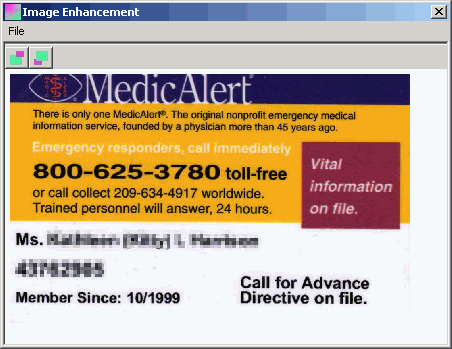
|
Image Enhancement Window Prompts Tip: To see more information about a field, click the hyperlink for the field name. |
|
|
|
To reduce the size of the image, click the Image Shrink button. |
|
|
To increase the size of the image, click the Image Enlarge button. |
|
|
To exit the Image Enhancement Window, click the Close button. |