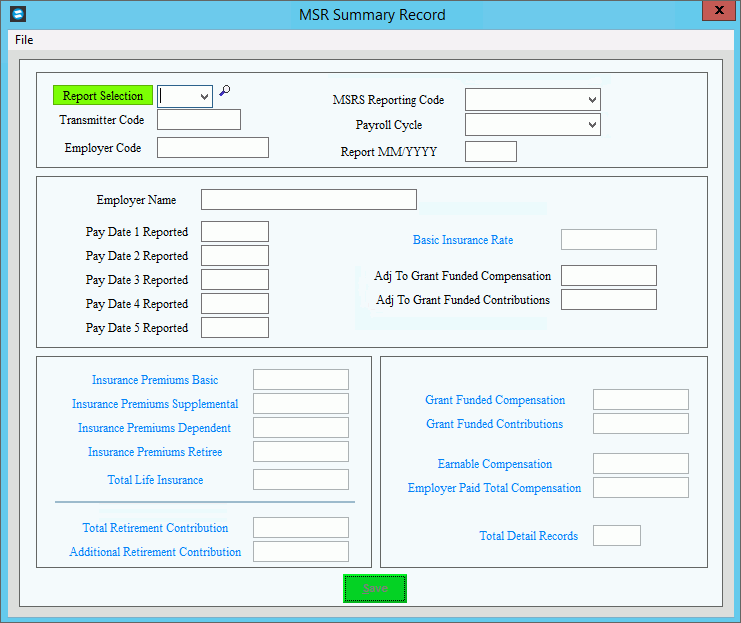
MSR Summary Maintenance
Use MSR Summary Maintenance to view and maintain if necessary the MSR summary totals information in the MSR export work file. The summary totals are generated during the MSR Build Export Work File routine. If you make changes to the MainePERS employee detail during the MSR Detail Maintenance routine that will affect the summary totals you must remember to run the Recalculate Summary Record Totals routine. You can then use this routine to verify that the totals information is correct. You can also edit the pay date fields and reporting month/year if needed.
Tip: For information on the timing and sequence of MSR Magnetic Filing tasks, see MSR Magnetic Filing Process.
Directions:
To open:
1. Click Reporting from the Menu.
2. Click Government.
3. Click MSR Magnetic Filing.
4. Click MSR
Summary Maintenance.
Tip: Or, use the keyboard
shortcut: [ALT] [e] [g] [m]
[s]
MSR Summary Maintenance Window Example:
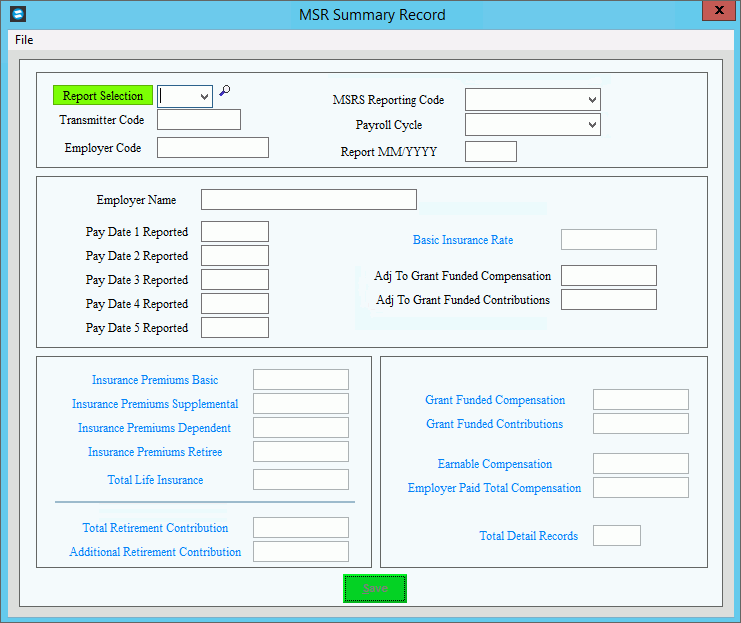
MSR Summary File Maintenance Prompts Options You cannot create a new MSR Summary. The necessary information is created during the Build MSR Export Work File routine. Use these instructions to verify the totals if you ran the Recalculate Summary Record Totals. To maintain data integrity you can not delete the MSR Summary. |
|
To specify magnetic report criteria to edit, click the number in the drop-down list or simply type the number in the field. |
|
Transmitter Code |
Displays the employer transmitter code. To edit, simply enter the new transmitter code. (up to 30 characters) |
Employer Code |
Displays the Employer Code. To edit, simply enter the new employer code. (up to 14 characters) |
MSRS Reporting Cycle |
Displays the MainePERS reporting cycle. To edit, click the appropriate MSRS reporting cycle in the drop-down list. |
Payroll Cycle |
Displays the MainePERS payroll cycle. To edit, click the appropriate payroll cycle in the drop-down list. |
Report MM/YYYY |
Displays the month and year for the reporting period. To edit, enter the appropriate month and year. (mmyy) |
Employer Name |
Displays the name of the employer, municipality or school district. To edit, enter the employer code. (up to 10 characters) |
Pay Date 1 Reported |
Displays the period ending date for the pay period included in the export work file. To edit, enter the new pay date 1. (mmddyy, slashes and century optional) |
Pay Date 2 Reported |
Displays the period ending date for the pay period included in the export work file. To edit, enter the new pay date 2. (mmddyy, slashes and century optional) |
Pay Date 3 Reported |
Displays the period ending date for the pay period included in the export work file. To edit, enter the new pay date 3. (mmddyy, slashes and century optional) |
Pay Date 4 Reported |
Displays the period ending date for the pay period included in the export work file. To edit, enter the new pay date 4. (mmddyy, slashes and century optional) |
Pay Date 5 Reported |
Displays the period ending date for the pay period included in the export work file. To edit, enter the new pay date 5. (mmddyy, slashes and century optional) |
Basic Insurance Rate |
Displays the basic monthly insurance rate established by MainePERS. |
Adj To Grant Funded Compensation |
Displays the total adjustment to grant funded compensation. To edit, enter the new adjustment amount. (7.2 numeric) |
Adj To Grant Funded Contributions |
Displays the adjustment amount to grant funded contributions. To edit, enter the adjustment amount. (7.2. numeric) |
Insurance Premium Basic |
Displays the total dollar amount of the basic insurance premium and can not be edited. |
Insurance Premiums Supplemental |
Displays the total dollar amount of the supplemental insurance premium and can not be edited. |
Insurance Premium Dependent |
Displays the total dollar amount of the dependent insurance premium and can not be edited. |
Insurance Premiums Retiree |
Displays the total dollar amount of the retiree insurance premium and can not be edited. |
Total Life Insurance |
Displays the accumulated dollar amount of the above listed insurance amounts. |
Total Retirement Contribution |
Displays the total dollar amount of the retirement contribution and can not be edited. |
Additional Retirement Contribution |
Displays the total dollar amount of the additional retirement contribution and can not be edited. |
Grant Funded Compensation |
Displays the total dollar amount for the grant funded compensation. To edit, enter the amount. (8.2 numeric) |
Grant Funded Contributions |
Displays the total dollar amount for the grant funded contributions. To edit, enter the amount. (8.2 numeric) |
Earnable Compensation |
Displays the total dollar amount for the earnable compensation and cannot be edited. |
Employer Paid Total Compensation |
Displays the total dollar amount of the employer paid compensation and cannot be edited. |
Total Detail Records |
Displays the number of covered employees included in the MSR export work file and can not be edited. |
|
To save the changes to the summary record totals, click Save. Keyboard shortcut: [ALT + s] |