Click to highlight the time slot that you want to display.
Click one of the following buttons on the Scheduling Toolbar:
Scheduling Window - Detail Panel
Use the Detail Panel in Scheduling to view information about a time slot, an appointment, recalls, and reschedules. The table following the window examples describes the Detail Panel for the Scheduling Window.
Tips:
The Appointment Detail Area, the Recalls List Area, and the Reschedule Appointments List Area share the same space in the Detail Panel at the bottom of the Scheduling Window.
To shift the Detail Panel to the top of the Scheduling window, press [CTRL + u]. To shift it back to the bottom, press [CTRL + u] again.
A User Scheduling Preference setting determines if the Detail Panel displays automatically when you open Scheduling.
Directions:
To display the Detail Panel in the Scheduling Window:
Click to highlight the time slot that you want to display.
Click one of the following buttons on the Scheduling Toolbar:
Scheduling Window - Detail Panel Example:
Tip: To see detailed information, the cursor becomes a ![]() hand when you position the cursor over a field or section. Click once to display the associated topic.
hand when you position the cursor over a field or section. Click once to display the associated topic.
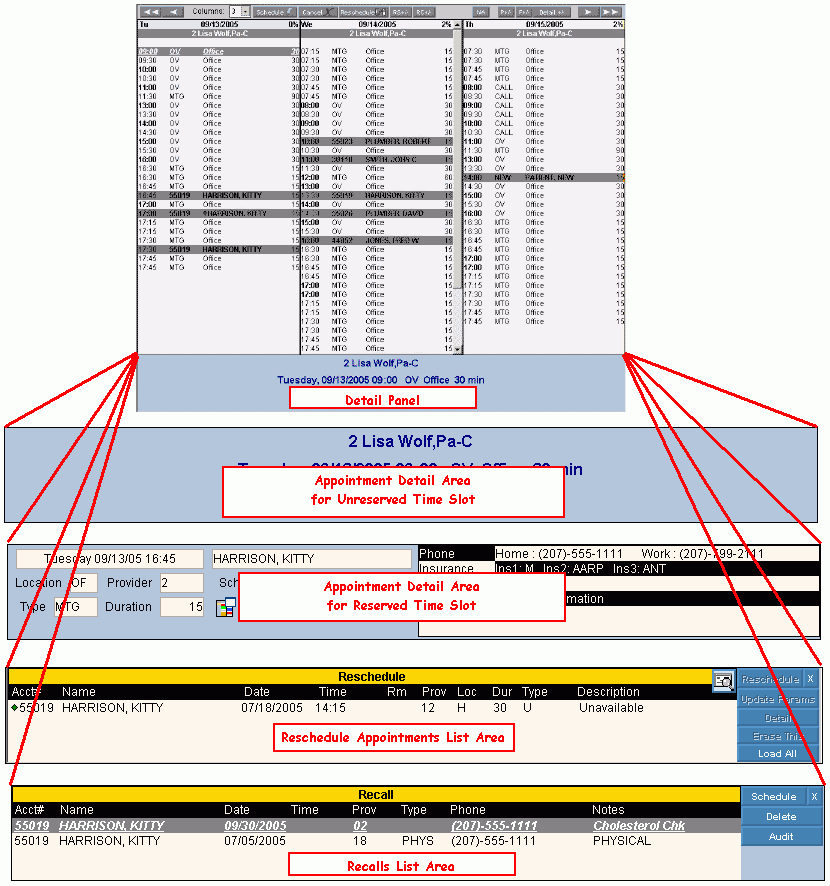
|
Scheduling Window - Detail Panel Areas Tip: To see more information about a field, click the hyperlink for the field name. |
|
|
To display the Appointment Detail Area, click Appointment Detail Tip: The layout of the Appointment Detail Area varies, depending on whether the time slot is reserved or not. |
|
|
To display the Reschedule Appointments List Area, click Reschedule Appointments |
|
|
To display the Recalls List Area, click Recalls |
|