Click the Reschedule Appointments ![]() button on the Scheduling Toolbar.
button on the Scheduling Toolbar.
You will see the reschedule appointments that match the current settings in the Scheduling Parameters Panel.
Scheduling Window - Reschedule Appointments List Area
Use the Reschedule Appointments List Area in Scheduling to view the list of appointments waiting to be rescheduled. There are several reasons an appointment appears on the Reschedule List. If you amend a schedule, some appointments may require rescheduling. Or, perhaps you started to reschedule an appointment by dragging it to a new time slot. If you completed the confirmation to cancel the appointment but did not complete the Appointment Scheduler Window for the new time, it will appear on this list waiting to be scheduled. The table following the window example describes the Reschedule Appointments List Area in the Scheduling Window.
Tips:
The Appointment Detail Area, the Recalls List Area, and the Reschedule Appointments List Area share the same space in the Detail Panel at the bottom of the Scheduling Window.
To shift the Detail Panel to the top of the Scheduling window, press [CTRL + u]. To shift it back to the bottom, press [CTRL + u] again.
A User Scheduling Preference setting determines if the Detail Panel displays automatically when you open Scheduling.
Directions:
To display the Reschedule Appointments List Area in the Scheduling Window:
Click the Reschedule Appointments ![]() button on the Scheduling Toolbar.
button on the Scheduling Toolbar.
You will see the reschedule appointments that match the current settings in the Scheduling Parameters Panel.
Scheduling Window - Reschedule Appointments List Area Example:
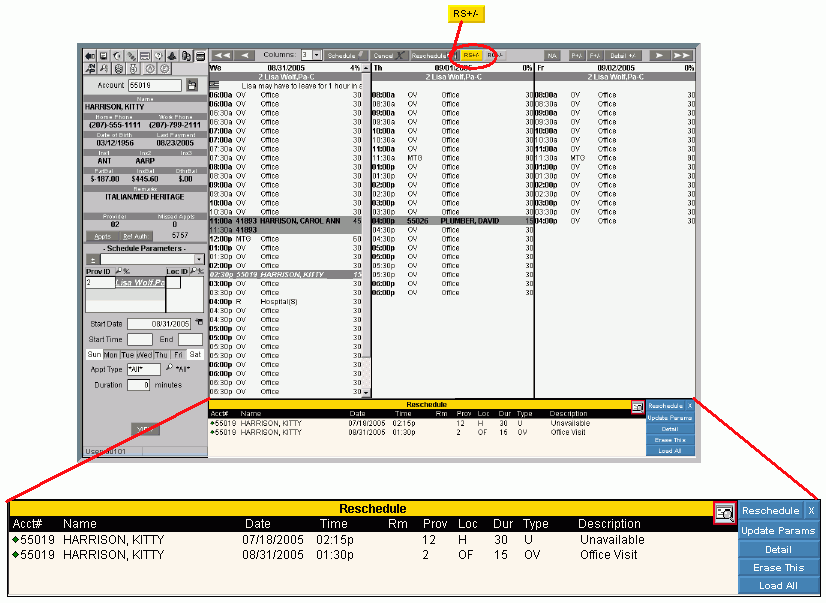
|
Scheduling Window - Reschedule Appointments List Area Prompts Tip: To see more information about a field, click the hyperlink for the field name. |
|
|
Patient Appointment Detail |
The following information displays for each appointment waiting to be rescheduled:
|
|
|
Click Print to print the Reschedule Appointment Report. |
|
|
To reschedule the appointment, click the desired time slot in the schedule, next highlight the desired patient appointment and click Reschedule. Keyboard shortcut: [ALT + r] Notes:
|
|
|
To update the reschedule list according to new Scheduling Parameters, click Update Params. |
|
|
To view appointment detail, click to highlight the appropriate appointment displayed in the pane and click Detail. Note: For directions, see Patient Appointments Window. |
|
|
To delete an appointment, click to highlight the appointment from the Reschedule List, and next click Erase This. You will see the following prompt. Example:
|
|
|
To display all reschedule appointments, click Load All. |
|
|
To close the Reschedule Appointments List Area:
|