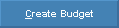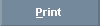Opening Advanced Budgeting, click More.
1. Click Advanced
Budgeting ![]() on the Toolbar.
on the Toolbar.
2. Or, click File Maintenance from the Menu Bar. Then, click Budgets and click Advanced Budgeting.
3. Or, use the keyboard
shortcut: [ALT] [m]
[b].
Note: You may also be able to access the General Ledger
menu while in another INVISION module. To activate the General Ledger
menu in another module, the G/L
Application Control must be set up for the module during installation.
Advanced Budgeting Window Example:
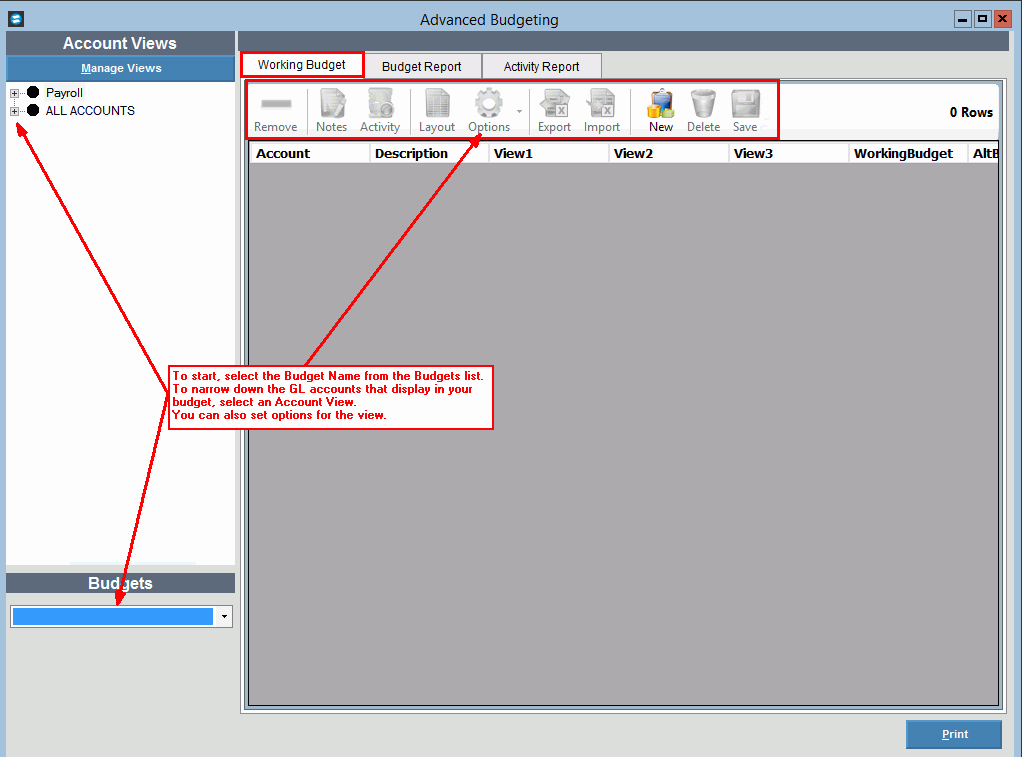
Managing Account Views, click More.
Budgeting Process, click More.
Budgeting Process Overview
Use Advanced Budgeting to enter, edit and export budget information to an Excel spreadsheet so that the department heads can review and update the amounts. You can add new accounts or remove unused accounts from the budget. You can add notes to line items and print the budget at any time. You can continue this process and when the edits are finished and the budget information is approved, you can import the updated budget amounts back to the Advanced Budgeting module.
Create a Working Budget
(Add accounts, manage views, modify the column layout)Run the Budget Activity Report to see the detail that makes up a GL account budget
Export the budget information to an Excel spreadsheet that can be given to department heads, if applicable
Edit the GL Account budget information and add notes to budget items
Import the updated budget amounts
Continue making edits to budget amounts if needed
Remove unused GL accounts from the budget
Save your work
Run the Budget Report to compare this budget with previous budgets
During the year, run the Management Reports to view and analyze how the organization is doing compared to what you budgeted for
Creating a new Budget, click More.
To create a new budget that is not currently in the General
Ledger, click New Budget
 and the following
window displays:
and the following
window displays:
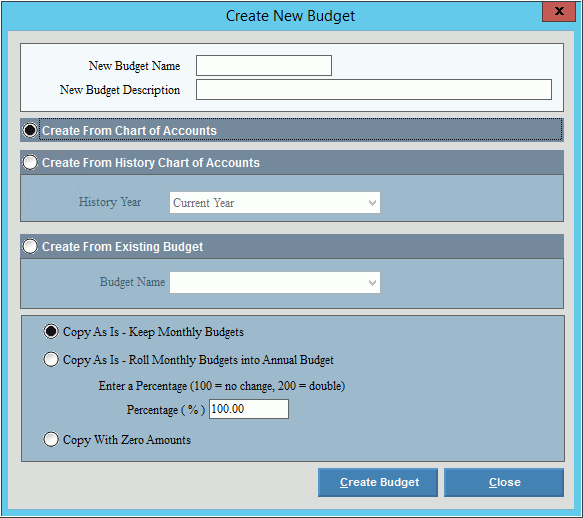
Budgeting – New Budget Prompts |
|
New Budget Name |
Enter the name of the new budget. |
New Budget Description |
Enter the description for the new budget. |
Create Budget From Choices: |
|
Create From Chart of Accounts |
To create a budget from the Chart of Accounts, click to select Create From Chart of Accounts. |
Create From History Chart of Accounts |
To create a budget from a historical chart of accounts, click Create From History Chart of Accounts. |
History Year |
To specify the historical year to create a budget from, click a choice in the drop-down list. Note: This field is only active if you select Create From History Chart of Accounts. |
Create From Existing Budget |
To create a new budget from an existing budget, click to select create From Existing Budget. Note: The following prompts pertain to creating a budget from an existing budget. |
Budget Name |
To specify the budget to copy from, click to select a choice from the drop-down list. |
Copy From Existing
Budget |
|
Copy As Is |
To copy as is and keep the monthly budget amounts, click to select Copy as is - Keep Monthly Budgets. |
Copy As is |
To copy all accounts with updated amounts, click to select Roll monthly budgets into annual budgets. |
Enter the Percentage increase/Decrease |
Enter the percentage to increase each budget line item or enter a negative percentage to decrease each line item. (2.2 numeric) Note: This field only pertains to Roll Monthly Budgets into Annual Budgets option. |
Copy with Zero Amounts |
To copy all accounts and update with zero amounts, click to select Copy with Zero Amounts. |
|
To create the new budget, click Create Budget. Keyboard shortcut: [Ctrl + c] |
|
To close the window without creating a new budget, click Close. |
Working with the budget, click More.
Printing the Budget Information, click More.
Reporting an Advanced Budget Report, click More.
Deleting an existing Budget, click More.
To delete a budget:
1. Click Delete
 located at the top of the Advanced Budgeting
window and the following will display:
located at the top of the Advanced Budgeting
window and the following will display:
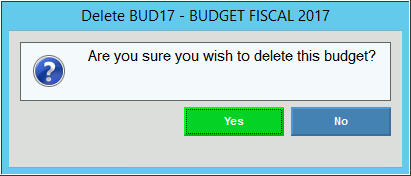
2. Click Yes
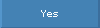 to delete.
to delete.
If you do not want to delete the budget, click Cancel
 .
.
4. After clicking Delete Budget, the following message displays to alert you that the budget has been deleted:
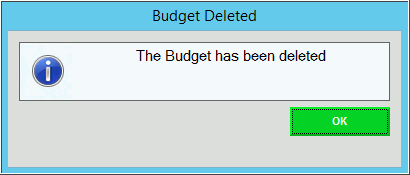
5. Click OK
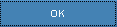 to return to the Working Budget window.
to return to the Working Budget window.
Report Sample(s), click More.
To see an example of the report, click Budget Report Sample.
To see an example of the report, click Activity Report Sample.
Understanding the field values for the following areas, click the section name in the table below: