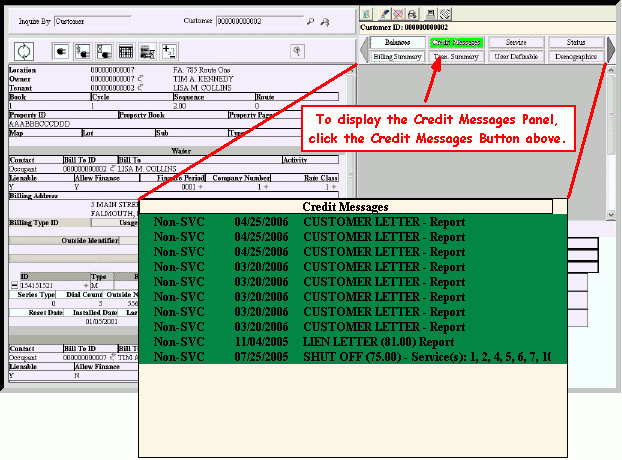Customer Inquiry - Customer Credit Messages Panel
Use the Credit Messages Panel to view a log of all system-generated correspondence from your office to the customer. Each time the customer receives a statement, shut off notice, past due notice, work order or lien letter, a credit message transaction is generated and can be viewed here. This allows you to track the correspondence from your office to the customers. The table following the window example describes the Credit Messages Panel for the Customer Inquiry.
Tip: Additionally, you can print the Credit Message Report to see customer Credit Message information.
Directions:
-
The Customer Inquiry window automatically opens when Utility Billing is launched.
Tip: To display the Customer Inquiry after starting other windows, click Customer Inquiry  on the Edifice Toolbar.
on the Edifice Toolbar.
-
At the Inquire By prompt, click Customer in the drop-down list.
-
Press [TAB] to move to the Customer prompt, and then enter a valid .
Tip:
To inquire by location, service connection or street name, see the Customer Inquiry - Inquire By Selection Area.
-
Click Credit Messages  on the Customer Panel Toolbar.
on the Customer Panel Toolbar.
Customer Inquiry - Credit Messages Panel Example:
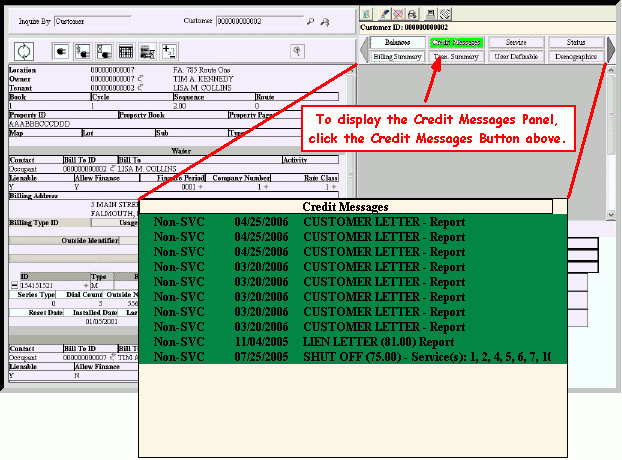
|
Customer Inquiry - Customer Credit Messages Panel Field Descriptions
Tip: To see more information about a field, click the hyperlink for the field name.
|
|
|
Displays the Description of the .
|
|
Date
|
Displays the date the correspondence occurred.
|
|
|
Displays the Credit Message Transaction Detail, which includes:
-
The type of correspondence:
Statement, Past Due Notice, Lien Letter, Shut Off Notice, or Customer Letter
-
The outstanding amount the customer owes
-
The document name used to generate the correspondence, if applicable
-
The Service Codes associated with the credit message
|

![]() on the Edifice Toolbar.
on the Edifice Toolbar.![]() on the Customer Panel Toolbar.
on the Customer Panel Toolbar.