Opening the Billing Adjustments Edit Journal Instructions, click More.
1. Click Daily Work from the Menu Bar.
2. Click Billing Adjustments.
3. Click Edit
Journal.
Tip: Or, use the keyboard
shortcut: [ALT] [y]
[a] [d].
Billing Adjustments Edit Journal Window Example:
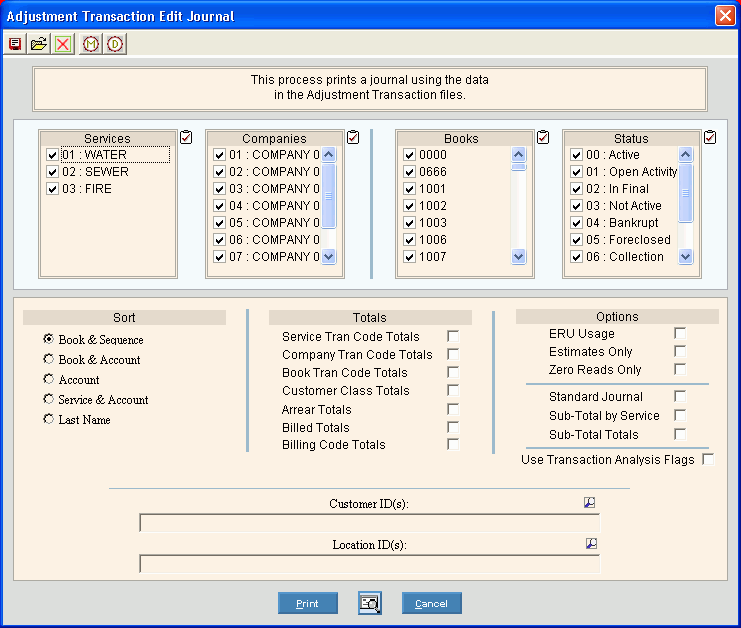
Choosing the Selections at the Prompt Window, click More.
Billing Adjustments Edit Journal Prompt Options Tip: To see more information about a field, click the hyperlink for the field name. |
|
To select the services to report, click to check the appropriate services listed. Tip:
To quickly select or de-select all
services listed, click the Check
All icon |
|
To select the companies to report, click to check the appropriate companies listed. Tip:
To quickly select or de-select all
companies listed, click the Check
All icon |
|
To select the books to report, click to check the appropriate books listed. Tip:
To quickly select or de-select all
books listed, click the Check
All icon |
|
To select the customer statuses to report, click to check the appropriate statuses listed. Tip:
To quickly select or de-select all
statuses listed, click the Check
All icon |
|
Sort |
To choose a sort option, click to select the appropriate button. Sort Options:
|
Service Tran Code Totals |
To report Transaction Code totals for each Service Code, select this box. To omit reporting Transaction Code totals, de-select this box. |
Company Tran Code Totals |
To report Transaction Code totals for each Company, select this box. To omit reporting Transaction Code totals, de-select this box. |
Book Tran Code Totals |
To report Transaction Code totals for each Book Number, select this box. To omit reporting Transaction Code totals, de-select this box. |
Customer Class Totals |
To report Transaction Code totals for each customer Rate Class, select this box. To omit reporting Transaction Code totals, de-select this box. |
Arrear Totals |
To report the Total Number of Arrears and the customer Arrears Balance totals, select this box. To omit reporting Arrears totals, de-select this box. |
Billed Totals |
To report the total number of customers billed for each customer Rate Class, select this box. To omit reporting the total number of customers billed for each customer Rate Class, de-select this box. |
Billing Code Totals |
To include the Transaction Code totals for each Billing Code, select this box. To omit the Transaction Code totals, de-select this box. |
Options |
|
ERU Usage |
To include the ERU Usage totals, select this box. To omit ERU Usage totals, de-select this box. |
Estimates Only |
To only include transactions that are Estimates Only, select this box. To include all transactions, de-select this box. |
Zero Reads Only |
To only include transactions with Zero Readings, select this box. To include all transactions, de-select this box. |
Standard Journal |
To print the Standard Journal, select this box. To omit printing the Standard Journal. de-select this box. Note: This option prints several additional summary totals at the end of the journal. |
Sub-Total by Service |
To report the subtotals for each Service, select this box. To omit reporting sub-totals, de-select this box. |
Sub-Total Totals |
To report Sub-Totals of the appropriate totals, select this box. To omit reporting Sub-Totals, de-select this box. |
Use Transaction Analysis Flags |
To run the report using the Transaction Code Service Analysis Settings, select this box. To run the report without the Transaction Code Service Analysis Settings, de-select this box. |
To build a list or range of customers to report:
|
|
To build a list or range of locations to report:
|
|
|
To begin printing to the Windows™ default printer, click Print, or press [ENTER]. Keyboard shortcut: [ALT + p] |
|
To print to the Print View window, click here. |
|
To escape from the print routine, click Cancel, or press [ENTER]. Keyboard shortcut: [ALT + c] |
Report Sample(s), click More.