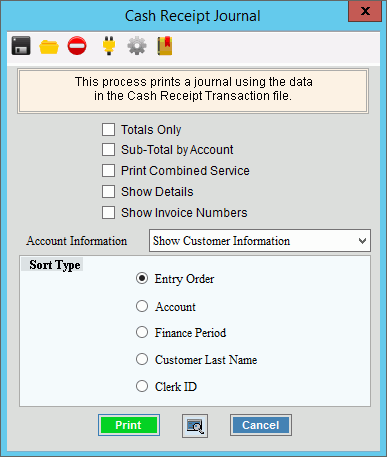
Cash Receipt Print Journal Instructions
Use the Print Cash Receipt Journal to list ALL of the cash transactions that are in the cash receipts transaction file. This includes all the transactions that have been entered during Cash Receipts Entry and generated during the Cash Receipts Import routines. Usually, you print the cash receipts print journal after completing Cash Receipts Entry and before performing the Cash Receipts Post. Use this journal to proof your entries and to provide a cash audit trail.
Notes:
The Cash Receipts Edit Journal and the Cash Receipts Print Journal are two separate programs. Use the Cash Receipts Edit Journal to print selected cash transactions and use the Cash Receipts Print Journal to print ALL cash transactions in the Cash Receipts Transaction file.
A copy of the journal is saved to report History for an audit trail. To see a sample of the journal, click here.
1. Click Daily Work from the menu.
2. Click Cash Receipts.
3. Click Print
Journal.
Or, use the keyboard
shortcut: [ALT] [y] [c] [j].
Cash Receipts Print Journal Window Example:
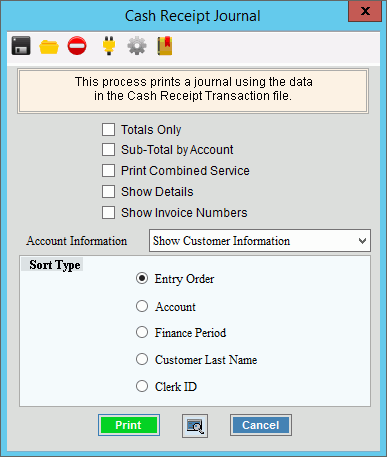
Cash Receipts Print Journal Prompt Options
|
|
Sort |
To choose a sort option, click to select the appropriate button. Sort Options:
|
Totals Only |
To omit the receipt details and only print the journal totals, click to check Totals Only. The report will provide totals by transaction codes and finance periods as well as a total for each type of payment. To include receipt details, leave this box unchecked. |
Sub-Total by Account |
To print subtotals for each customer, select this box. |
Print Combined Service Journals |
To combine and list together all service payments for each customer on the Print Journal, select this box. |
Show Detail |
To include a second line for the location ID and location address, check this box. Or, to omit this information, leave this unchecked. Note: Show Detail only pertains to location aware customers. |
Show Invoice Numbers |
To include the invoice number associated with the payment, check this box. Or, to omit the invoice numbers leave this unchecked. |
Account Information |
Select an option:
Note: This generally pertains to open item accounts. |
|
To begin printing, click Print, or press [ENTER]. Keyboard shortcut: [ALT + p] Or, to print to the Print View screen, click Print View. Or,
to escape from the print routine, click Cancel Keyboard shortcut: [ALT + c] |