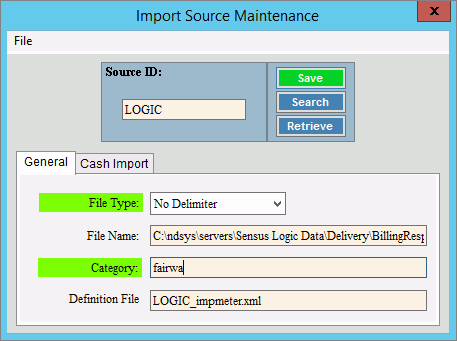
Import Source Maintenance
Use Import Source Maintenance to maintain the physical attributes of the file containing electronic communications information. This information is used during the Meter Communications Import Readings/Create Transactions routine and during the Import Cash Receipts routine to import a file to EDIFICE. Information maintained includes the file type, the file name, and the definition file name.
Notes:
NDS Support will assist you with setting up this information. Once this information is set it does not change unless you change your process.
For more information about electronic meter reading, see Meter Communications.
For more information about electronic cash receipts, see Cash Receipts Import Routines.
To open click Daily Work from
the Menu, next click File Maintenance; click Import
Maintenance, and then click Import
Source.
Or, use the keyboard
shortcut: [ALT] [y] [m] [i]
[i].
Import Source Maintenance Example:
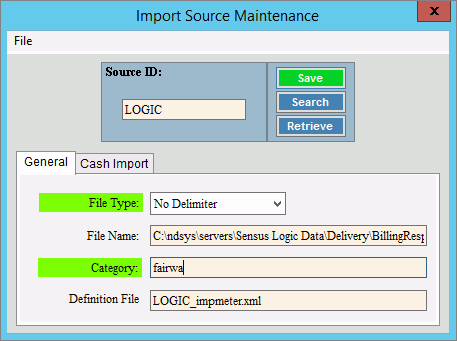
Import Source Maintenance Prompts |
|
To create
a new or to view an existing source ID enter the unique ID and
click Retrieve Required Notes:
|
|
|
To update the new or changed information, click Save or press [ENTER]. Keyboard shortcut: [ALT + s] |
To avoid losing data, you must save new or changed records. |
|
File Type |
To select a file type, click a choice in the drop-down list. File Types:
|
Enter the file name for the import source file. (up to 80 characters) |
|
Enter the category ID for the import source. (up to 30 characters) |
|
Enter the definition file name for the import source file. (up to 30 characters) |
|
Editing Import Source |
1. Enter the source
ID to change and click Retrieve
2. Click the field to change and enter the data changes. 3. To complete the edit
process, click Save |
Deleting Import Source |
1. Enter the source
ID to delete and click Retrieve
2. Click File
from the Menu,
and next click Delete. 3. At the Delete prompt,
click Proceed to delete
the import source, or click Cancel
to escape from the delete routine. |