ACH Receipts Post Receipts
Use ACH Receipts Post Receipts to transfer the ACH Receipts payment transactions to the live cash receipts transaction file where they can be later posted to the customer accounts. The ACH Receipts Post is sometimes run a few days after the ACH file has been uploaded to the bank. The timing of when you run the post depends on your organization's policies.
![]() Important:
Important:
Prior to beginning the ACH Receipts Post Receipts routine, make sure that you have all ACH Receipts transactions including all manual entries and edits for exceptions from the bank.
Only Perform ACH Receipts Post Receipts after the bank confirms that all ACH Receipt transactions are OK.
You can not enter or edit any ACH Receipts until ACH Receipts Post Receipts routine has been successfully completed.
Maintain a final copy of the ACH Receipts journal for a complete audit trail.
After the post completes, you can run the cash receipts edit journal for the clerk that was used in the Create Payments routine. Use this journal to verify that the ACH payments were moved over to the cash receipts transaction file correctly. When the Cash Receipts Post is run the ACH payments will update the customers' balances.
For more information about the timing and sequence of ACH Receipts tasks, see ACH Receipts Procedures.
To open:
1. Click Processes from the Menu.
2. Click ACH Receipts.
3. Click Post
Receipts.
Tip: Or, use the keyboard
shortcut: [ALT] [p] [a] [p].
ACH Receipts Post Receipts Window Example:
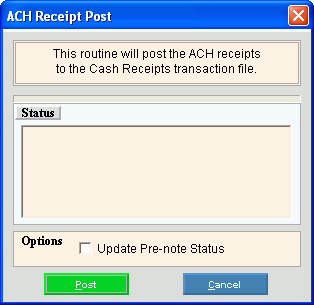
ACH Receipts Post Receipts Prompts |
|
Update Pre-note Status |
Each financial institution specifies how many times a customer must be sent as a pre-note before their status can become active. To update the Pre-note Status, select this box. To omit updating the Pre-note Status, de-select this box. You can manually change customers' pre-note status. |
|
To run the routine, click Post, or press [ENTER]. Keyboard shortcut: [ALT + p]
To escape from the routine, click Cancel Keyboard shortcut: [ALT + c] Tip:
Or, click Close |
Status |
To close
the Receipts Post program when Complete
displays and the routine is finished, click Close
Note: The Status window displays various messages to indicate the progress of the routine. Process Complete and 100% display when the routine is complete. |