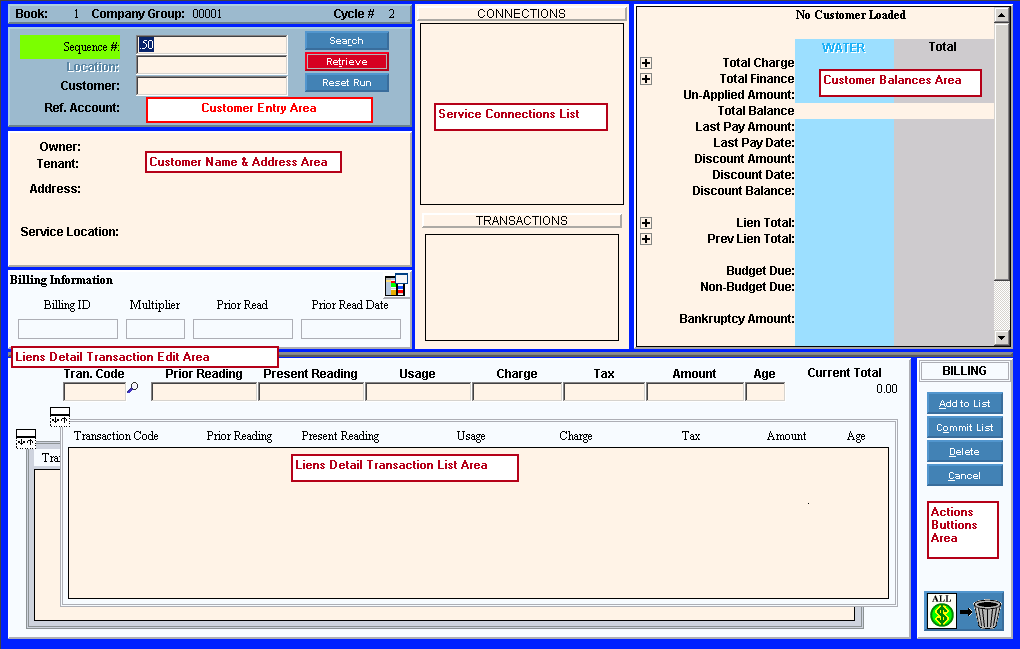
Liens Transaction Entry
Use the Liens Transaction Entry routine to maintain transactions for 30-day notice costs, lien letter costs or lien transactions before running the Liens Post Transactions routine. Generally, most of the lien-related transactions are generated by the Create Notice Costs Transactions or Create Liens Transactions routines. You can use Liens Transactions Entry to make corrections to the transactions or to remove liens for customers having unusual circumstances. The table following the window example describes Liens Transaction Entry.
Notes:
The Liens Transaction Entry window looks similar to the Bill Entry window. You can recognize the Liens Transaction Entry routine by the program name that displays on the Status Bar as well as, the Blue window border.
You must exit the Liens Transaction Entry program to run the Liens Post Transaction Routine.
To open click Processes from
the menu, then click Liens, and Liens
Transaction Entry.
Or, use the keyboard
shortcut: [ALT] [p] [l] [t].
Liens Transaction Entry Window Example:
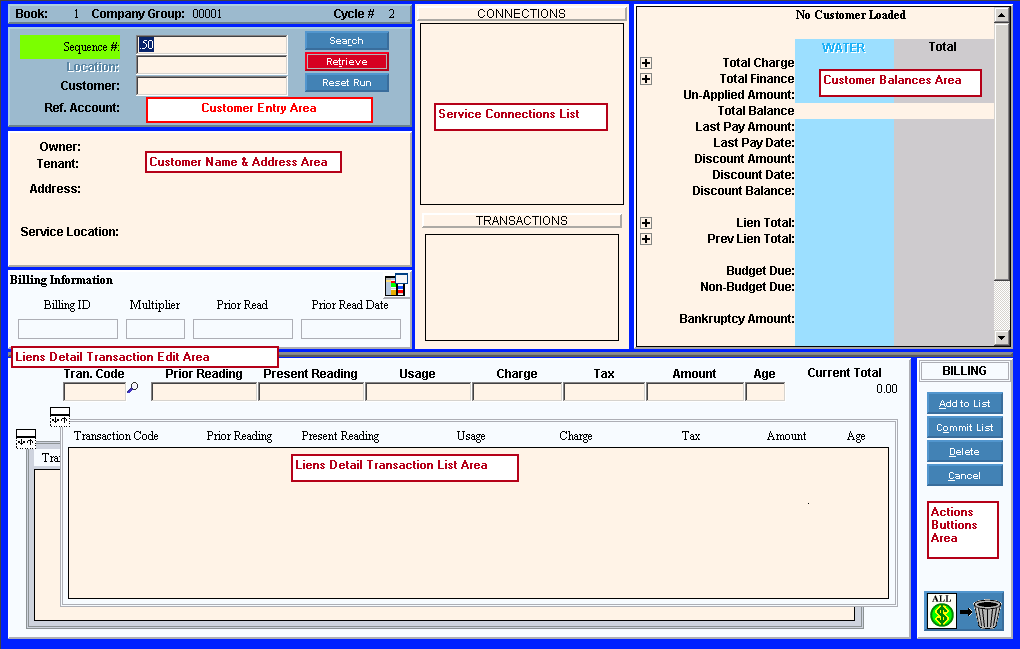
Field Details by Section Note: The field details refer to the Bill Entry window because it is the same as the Liens Transaction Entry window. For directions on specific areas, click the link. |
|
Creating a Lien Transaction |
To create a new 30-day notice cost transaction, lien cost transaction or lien transaction: 1. From the Customer
Entry area, retrieve the displayed Sequence
Number or enter a
Customer ID or a Location ID. 2. Enter the Transaction Code for the 30-day notice cost, the lien cost or the lien transaction, if applicable. 3. Confirm the Charge amount as the amount of the 30-day notice cost, the lien letter cost or the lien amount. 4. Enter the Age as the Current Lien Month and the Current Lien Year combined (mmyy). For example, if your Current Lien Month is July and the Current Lien Year is 2004, enter the Age as 0704. 5. To complete the cost
or lien transaction, click Add
to List 6. When all cost or lien
transactions for the customer are entered, click Commit
List
|
Editing a Lien Transaction |
Notes:
1. From the Transaction Detail List Area, click to highlight the desired detail line to change. 2. Press [TAB] to the field to change or click the field using the mouse. 3. Enter the changes. 4. To complete the edit
process, click Add to List
|
Deleting a Lien Transaction |
Note: You can delete Uncommitted and Committed 30-Day Notice Costs, Lien Costs, or Liens Transactions. 1. From the Transaction Detail List Area, click to highlight the detail line to change. 2. To delete the highlighted
transaction, click Delete
|
Contains the fields to maintain the Billing Run default information. |
|
Contains the fields to retrieve a customer or location for maintaining liens transactions. |
|
Liens Transaction Entry Work Window |
|
View the customer's name, tenant name (if applicable) and the customer's mailing address. |
|
View certain billing information for the customer and edit the Billing Run dates. |
|
View the list of customer service connections and the list of associated transaction codes. |
|
View the customer balances. |
|
Contains the fields to enter liens transactions for the customer. |
|
Contains the buttons to perform functions within Transaction Entry. |
|