Tip: To Search for a Customer, click Search
Customer To Bankruptcy Wizard - Confirm Customer Step
Use the Confirm Customer Step to confirm this is the correct customer to move to bankruptcy. The table following the panel example describes the data entry for this step in the Customer To Bankruptcy Wizard.
Tips:
For general information about using wizards, see the Wizard - Introduction.
For more information about working with data in fields, see the Data Entry Guidelines.
To display the Confirm Customer Step in the Data Entry Panel:
1. Open the Customer To Bankruptcy Wizard.
2. To load the Customer, enter the Customer ID in the Data Entry Panel.
Tip: To Search for a Customer, click Search ![]() .
.
3. To navigate to the Confirm Customer step, specify the amounts to move and then, click Next ![]() .
.
Data Entry Panel - Confirm Customer Step Example:
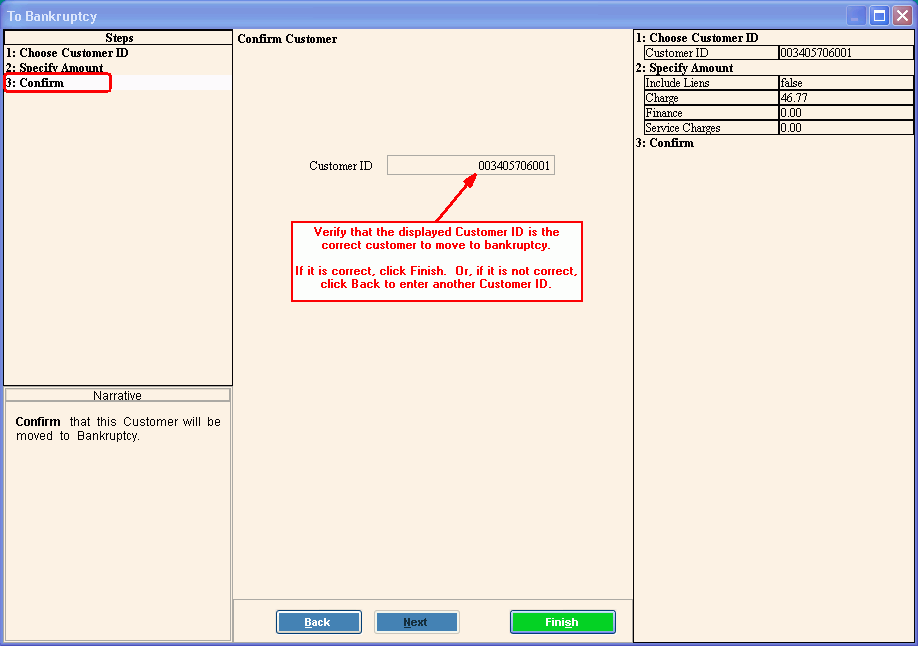
|
Data Entry Panel - Confirm Customer Step Prompts Tip: To see more information about a field, click the hyperlink for that field name. |
|
|
Displays the Customer ID of the customer you are moving to bankruptcy. Note: If this is not the correct customer, click Back to return to the Choose Customer Step for re-entry. Or, if this is the correct customer ID, click Finish. |
|
|
|
To display the previous step, click Back. Keyboard shortcut: [ALT + b] Tip: Back is not active for the first step. |
|
|
To display the next step, click Next or press [ENTER]. Keyboard shortcut: [ALT + n] Tip: Next is not active for the last step. |
|
|
To validate and save the data for all of the wizard steps, click Finish. The wizard window closes when the save is complete. Keyboard shortcut: [ALT + s] |
|
|
To close the wizard without validating or saving the data, click Close. |