Opening the General Journal Import Report, click More.
-
Click Utilities from the Menu Bar.
-
Click Imports Menu.
-
Click Journal Import Report.
Tip: Or, use the keyboard shortcut: [ALT] [t] [i] [r].
General Journal Import Report Window Example:
Tip: For more information, refer to the Report Writer - Overview.
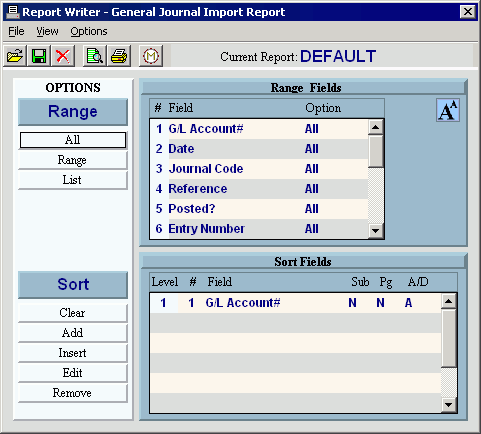
Choosing the selections at the prompt window, click More.
|
General Journal Import Report Prompt Options Tip: To see more information about a field, click the hyperlink for the field name. | |
|
Report Writer Prompt Window | |
|
Report Writer Directions |
Tip: For more information, refer to the Report Writer - Overview. |
|
|
To escape from the print routine, click Close. |
Report Sample(s), click More.




