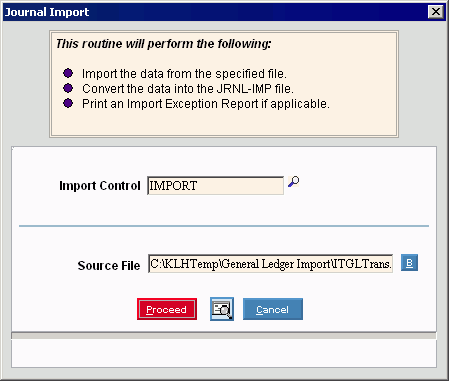Tips:
-
The imported file must have a defined Import Control Record, which is identified by the Import Control ID.
-
Do not confuse the Journal Import with the Journal Import Post. The Journal Import pulls in the journal entry transactions to a temporary file. The post moves the transactions from the temporary file into the appropriate Period of the general journal.
-
Do not confuse the Import Exception Report with the daily General Journal Exception Report or the General Journal Import Report. This report prints errors detected by the Journal Import routine.
-
The report is available in the following formats:
-
80-Column Format: Set during System Parameters at the Print tab.
-
132-Column Format: Set during System Parameters at the Print tab.
-
Enhanced View: Set during Print View at the View menu.
-
If you see the following error, there may have been an error when you last ran the Journal Import Post. Correct the error and re-run the post before continuing.
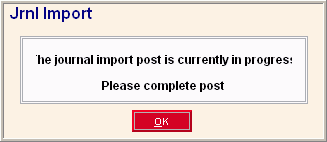
-
To see the timing for the import procedure, refer to the Daily Checklist in the General Ledger Runbook.
 Important: Always
run the Journal Import Exception Report
Important: Always
run the Journal Import Exception Report