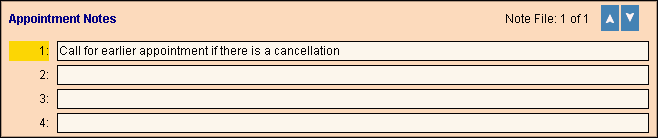To see directions for...
|
Scheduling - Appointment Notes Area Prompts
Tip: To see more information about a field, click the hyperlink for the field name.
|
|

|
To display the Appointment Notes Area, click Notes.
Tip: In certain windows, if the Notes button is dimmed, there are no notes available.
|
|
Appointment Notes Area
|
|
Note File: x of x
|
Identifies the set of notes currently displayed.
|
|

|
To view or maintain additional lines of appointment notes, if applicable, click the Up Arrow  . .
|
|

|
To view or maintain previous lines of notes, click the Down Arrow  . .
|
|
|
Enter the first line of appointment notes, if applicable. (up to 55 characters)
|
|
|
Enter the second line of appointment notes, if applicable. (up to 55 characters)
|
|
|
Enter the third line of appointment notes, if applicable. (up to 55 characters)
|
|
|
Enter the fourth line of appointment notes, if applicable. (up to 55 characters)
|