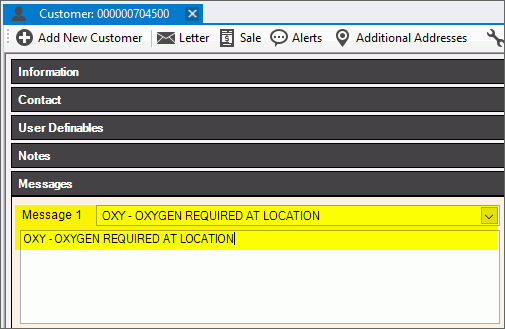
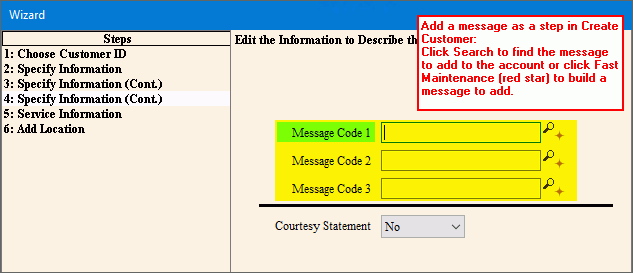
EDIFICE Inquiry - Customer Messages
EDIFICE offers a way to include standardized messages on customer accounts and on various types of customer statements. For information on statement messages, see EDIFICE Statement Messages.
Customer messages are standardized message that can become account information and these messages can also be displayed as an alert when the account is loaded. Utilizing customer messages can greatly enhance your ability to quickly add and access critical information regarding the account. The messages are informational and can be reported.
Note: Customer messages are different than customer notes. Customer messages are standardized messages that your organization determines and are assigned to accounts as needed. Notes are free-type information that is unique to each customer and are added as needed.
There are 3 places where messages can be added to customers. Each place offers unique capabilities.
There are 3 message fields available in the Messages section that allow you to quickly see information regarding the customer. These messages can be added when you are creating an account using the Create Customer wizard and they can also be added later in the Messages section.
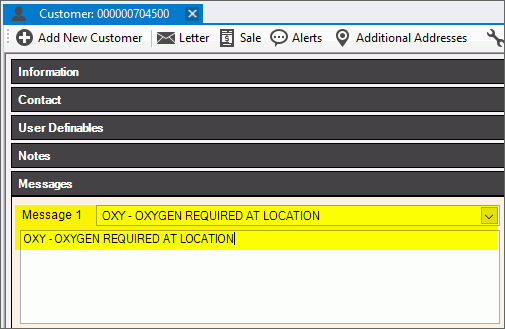
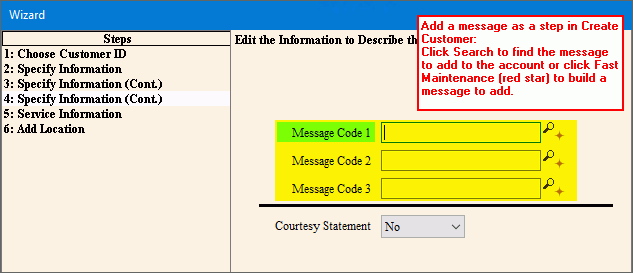
The Messages view lists messages for the account. These messages can be assigned as an alert that will be displayed when the account is loaded. Additionally, if an account has multiple locations the messages are specific to the location that is loaded at the time the message is assigned. This allows you to have different messages for different locations a customer may have. To add messages, use the Add Message wizard.
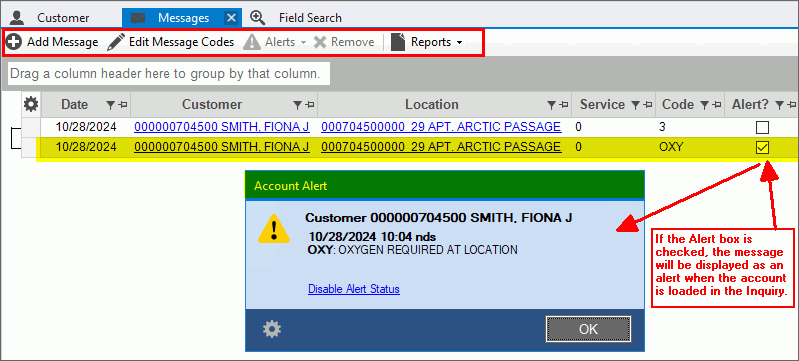
Customer user definable fields can be set up to hold a message. Messages entered here will be displayed in the user definable section of the Customer view and can be included in the individual customer's statement (setup required) in addition to the other billing messages that are available to print on all statements. In the example below a customer user definable field is created to hold a Bill Message. The message assigned to this account is that the meter needs to be replaced.
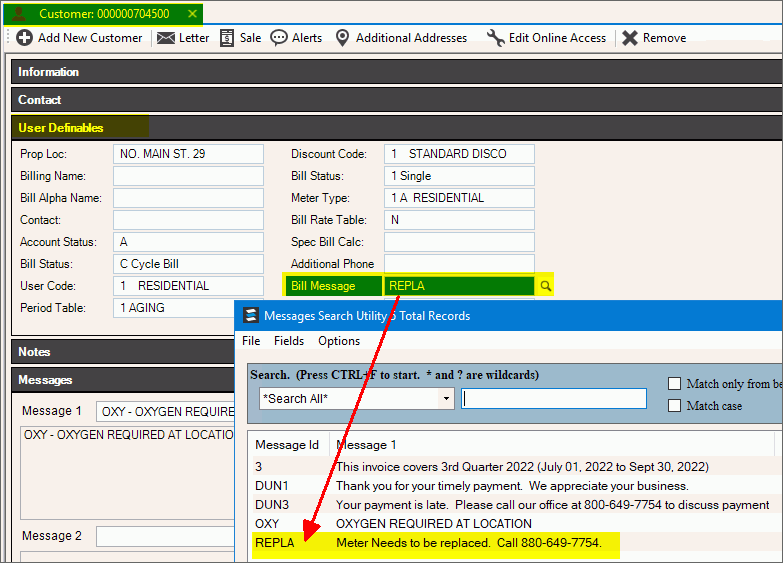
To add a user definable field to hold a customer message:
1. Build a message code if needed. See Message Code Maintenance.
2. Build the user definable field for the Customer view.
a. From Quick Launch enter Customer Extended Labels Table and then double-click Customer Extended Labels Table from the list. A screen similar to this displays. Your screen may look different since these are unique to your organization.
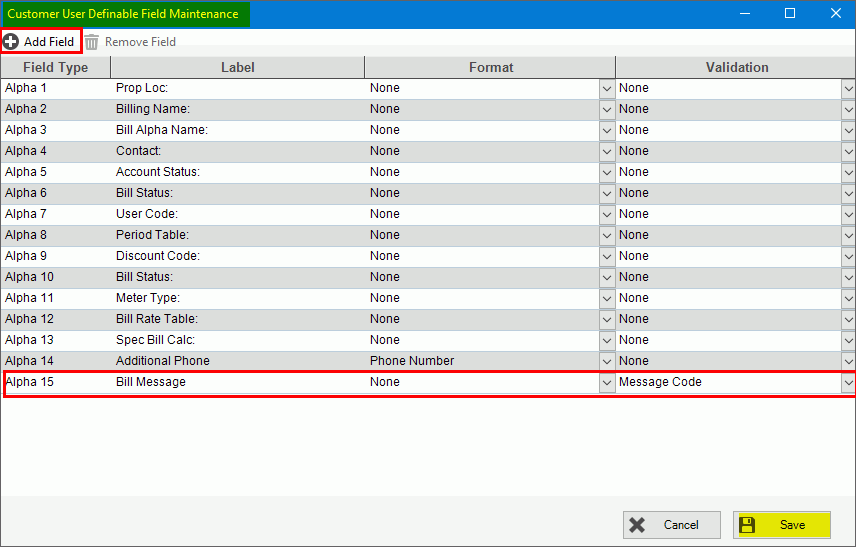
b. Click Add Field.
c. For field type, select Alphanumeric.
d. Enter the name for the field. In this example, entered Bill Message.
e. For the format choose Free Type. Max length is 40 characters.
f. Click Next.
g. At the Validation field, select Message Code. This specifies that the field will display a list of messages from which you can select as an entry.
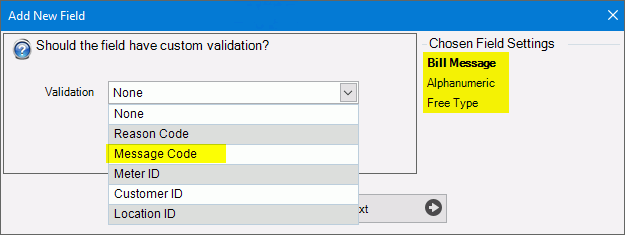
h. Click Save to complete the entry.
i. Click Refresh. The field will now display in the user definable section of the Customer view.
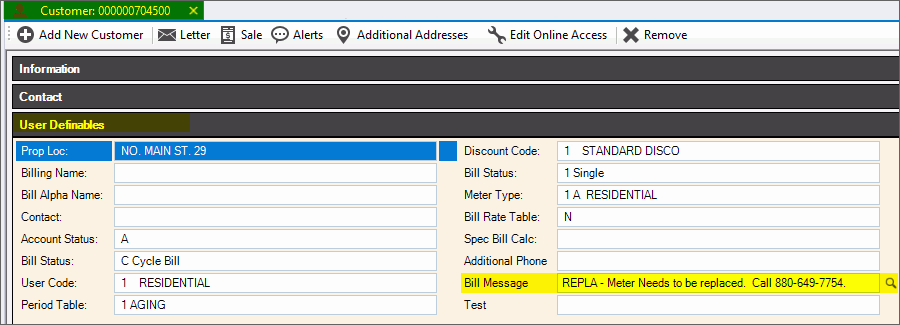
3. To add a message to the customer.
a. Open the Customer view and load the customer.
b. Go the message field in the user definable section. In the example above it's labeled Bill Message.
c. Select the message from the list.
d. Click Save to complete your entry.