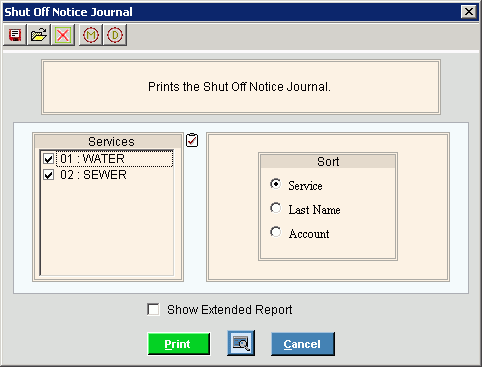
Shut Off Notice Journal Instructions
Use the Shut Off Notice Print Journal to list the customers in the Shut Off Workfile. You can use the journal to verify the customers who qualify to receive a shut off notice about their overdue balance. Usually, you review the Shut Off Notice Journal after completing the Shut Off Create Workfile routine and before printing the Shut Off Notices.
Tips:
Printing the Shut Off Notice Journal is the second step in the shut off notice process. For the sequence and timing of the shut off steps, see Shut Off Procedure.
A copy of the Shut Off Notice Journal is maintained in report history for a complete audit trail.
For more information about running reports, see Print View.
To see an example of the report, click Shut Off Print Journal Sample.
To open:
1. Click Processes from the Menu.
2. Click Shut Off.
3. Click Print
Journal.
Or, use the keyboard
shortcut: [ALT] [p] [s] [p].
Shut Off Notice Print Journal Window Example:
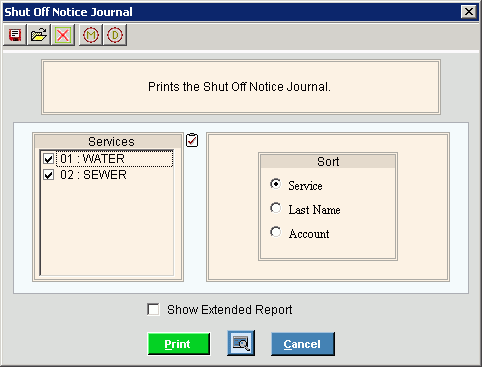
Shut Off Notice Journal Options |
|
To select the services to print, click to check the appropriate services listed. Tips:
|
|
Sort |
To choose a sort option, click to select the appropriate button. Sort Options: |
Show Extended Report |
To print an extended report that includes the customer phone number, click to check this box. To omit printing the extended report, leave this box blank. |
|
To begin printing, click Print
or press [ENTER]. To print to the screen, click
Print View To escape from the print routine, click
Cancel |