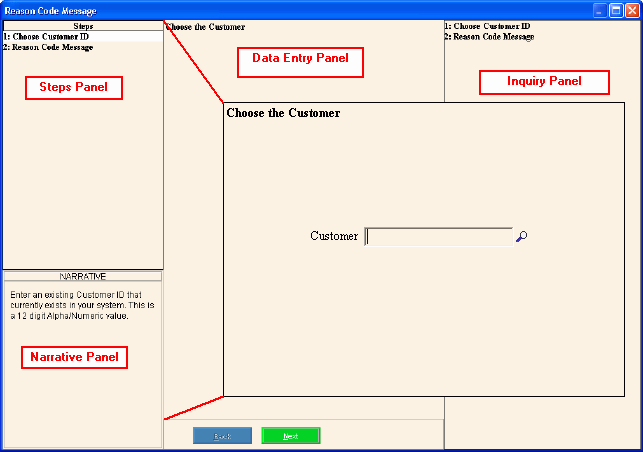Customer Add Reason Code Message Wizard
Use the Customer Add Reason Code Message Wizard to create a standard customer reason by assigning a to explain why a specific is used for a customer transaction. For example, you can assign a Reason Code if you remove a customer from the Lien workfile after they have qualified to receive a Lien letter. You can view the customer reasons at the Customer Reasons Panel of the Customer Inquiry.
For additional information, click More.
Directions:
To see directions for...
-
Opening the Customer Add Reason Code Reason Wizard, click More.
-
Creating a new customer reason, click More.
-
Editing an existing customer reason, click More.
-
Deleting an existing customer reason, click More.
-
Understanding the field values for the following panels, click the panel name in the table below:
|
Field Details by Panel
|
|
Steps Panel
|
The upper left panel lists each step that you can maintain. Each step corresponds to a specific group of fields displayed in the Data Entry Panel.
|
|
Narrative Panel
|
The lower left panel provides tips and notes for entering the data.
|
|
Data Entry Panel
|
The center panel displays the fields for you to maintain and contains different fields for each step.
Tip: The step currently displayed in the Data Entry Panel is highlighted in the Steps Panel.
Steps:
|
|
Inquiry Panel
|
The right panel displays the data you have entered so far for each step.
|