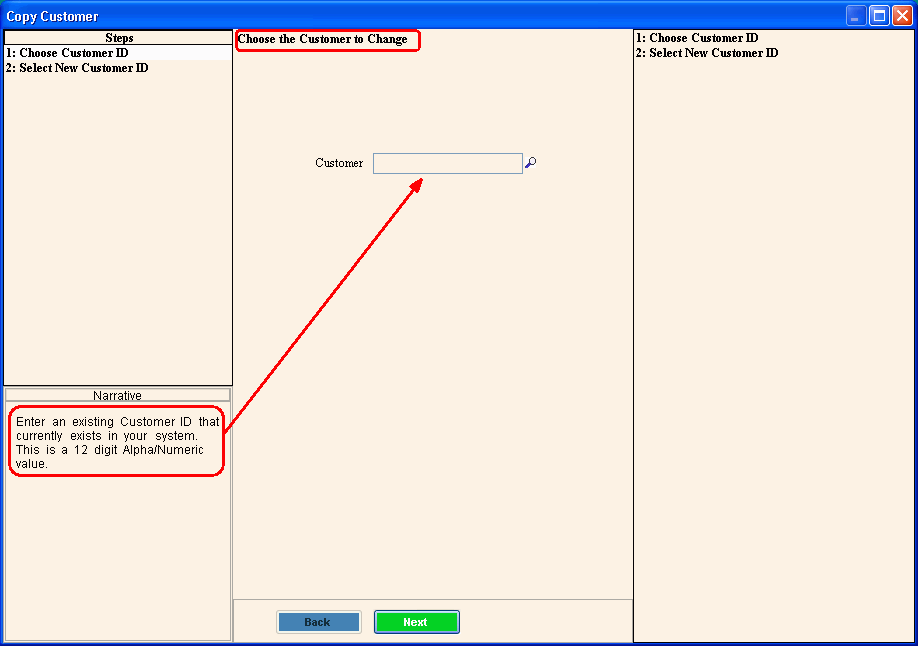
Customer Copy Wizard
Use the Customer Copy Wizard to copy customer information from a customer to a new customer ID. The customer name and the billing mailing address fields are left blank so that you can maintain the new name and mailing address for the customer. Generally, you will use the Customer Copy Wizard after the customer has been through the final billing process.
Notes:
The new customer ID that you enter cannot be currently assigned to another customer.
A customer cannot be copied if they have outstanding charges and bills.
In addition to copying the customer information, there may be other steps to complete the change in customer ownership.
Do not confuse Customer Copy Wizard with the Change Customer ID Wizard. The Change Customer ID Wizard only changes the Customer ID.
This wizard only copies Customer information. To delete Customers, use the Remove Customer Wizard.
For general information about using wizards, see the Wizard - Introduction.
To open load the customer to be copied in the Inquiry. Then click Tools, Wizards and Copy Customer.
Or click Daily Work from the
Menu. Click File
Maintenance, then click Wizard
Maintenance, Customer
and Copy Customer.
Tip: Or, use the keyboard
shortcut: [ALT] [y] [m] [w]
[ENTER] [c] [ENTER].
Copy Customer Wizard Window Example:
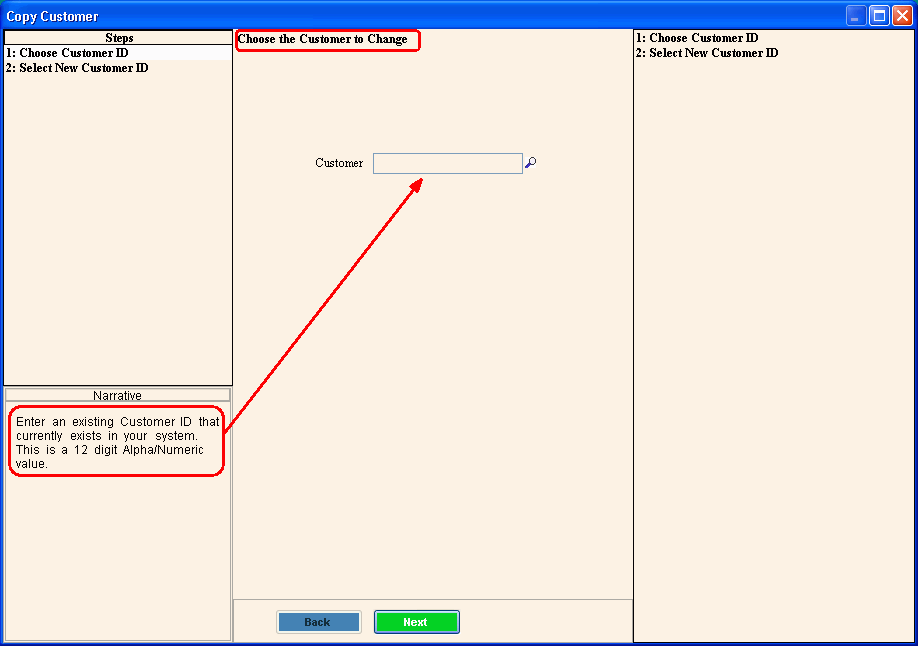
Customer Copy - Wizard Prompts
|
|
Summary of Steps |
1. Open the Copy Customer Wizard. The first step displays in the Data Entry Panel. 2. To load the Customer,
enter the Customer
ID in the Data Entry Panel. 3. To navigate
to the Select New Customer ID step, click Next
4. Enter the new Customer ID for the customer. 5. To finish entry and
save the change Customer ID, click Finish
|
Customer ID |
The customer loaded in the inquiry displays. Or enter another customer ID to change. Then click Next
|
Select New Customer ID Step The Select New Customer screen displays.
|
|
Enter the new Customer ID to be assigned to the customer. (up to 12 characters) Note: The Customer ID you are entering cannot be currently assigned to another customer. |
|
|
To display the previous step, click Back. Keyboard shortcut: [ALT + b] Tip: Back is not active for the first step. |
|
To save the information, click Finish. The wizard window closes when the save is complete. Keyboard shortcut: [ALT + s] |
|
To close the wizard without validating or saving the data, click Close. |