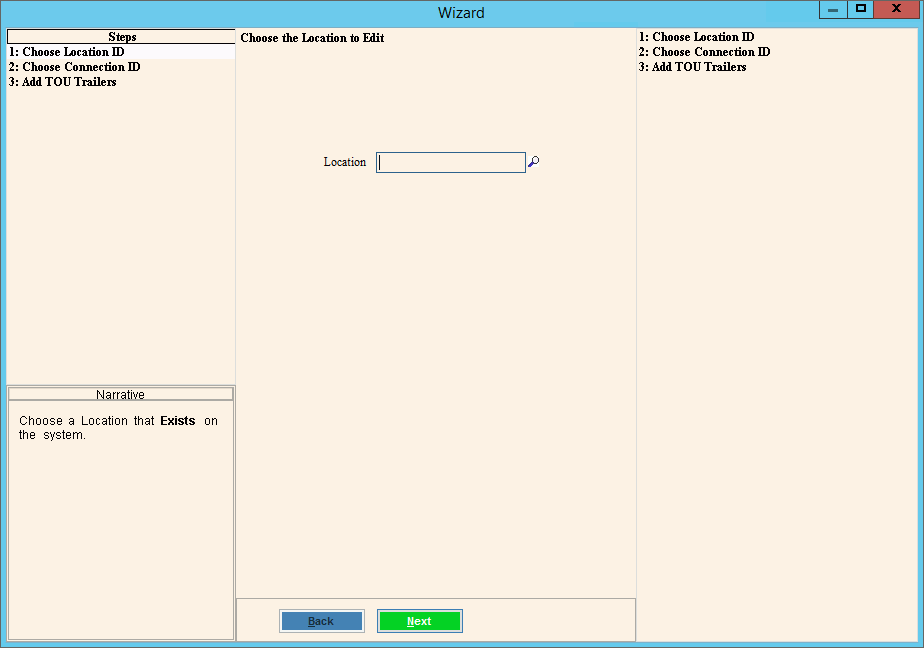
Time of Use Meter Setup
Time of use trailers capture readings from different times of day, which can be used for billing the customer. When a time of use trailer is created it is set up with 3 trailers to capture readings from 3 times a day. If you want to capture less than 3 readings, then remove the unneeded trailers.
Time of Use (TOU) Pricing:
Definition: Electricity rates vary by time of day, based on predictable demand patterns.
Periods: On-Peak, Mid-Peak, Off-Peak (set schedule).
Example:
On-Peak (4–9 PM): $0.25/kWh
Mid-Peak (7 AM–4 PM): $0.15/kWh
Off-Peak (nights/weekends): $0.08/kWh
Purpose: Encourages customers to shift regular usage away from predictable high-demand times.
Predictability: Rates and schedules are fixed and published in advance
Critical Peak Pricing (CPP)
Definition: A dynamic surcharge applied during rare, extreme demand events (usually a few days per year).
Trigger: Utility declares a “critical peak day” (often with 24 hours’ notice).
Example:
Normal TOU On-Peak: $0.25/kWh
CPP Event Day On-Peak: $1.00/kWh (only for a few hours, a few days a year).
Purpose: Helps reduce grid stress on the hottest or most critical days, preventing blackouts.
Predictability: Customers know CPP could happen, but the exact days/times are announced shortly before the event.
Key Difference
TOU = scheduled, recurring, predictable pricing
CPP = occasional, emergency event, dynamic surcharge layered on top of TOU or flat rates
In practice CPP usually sits on TOU. For example, you might be billed year-around under TOU but if a CPP event is called, your On-Peak rate spikes much higher that day.
Use the Time of Use Trailer wizard to create the Time of Use Trailer and assign it to the appropriate meter.
Go to Daily Work --> File Maintenance --> Wizards Maintenance --> Trailers --> Time of Use Trailer Wizard.
Time of Use Trailer Wizard Example:
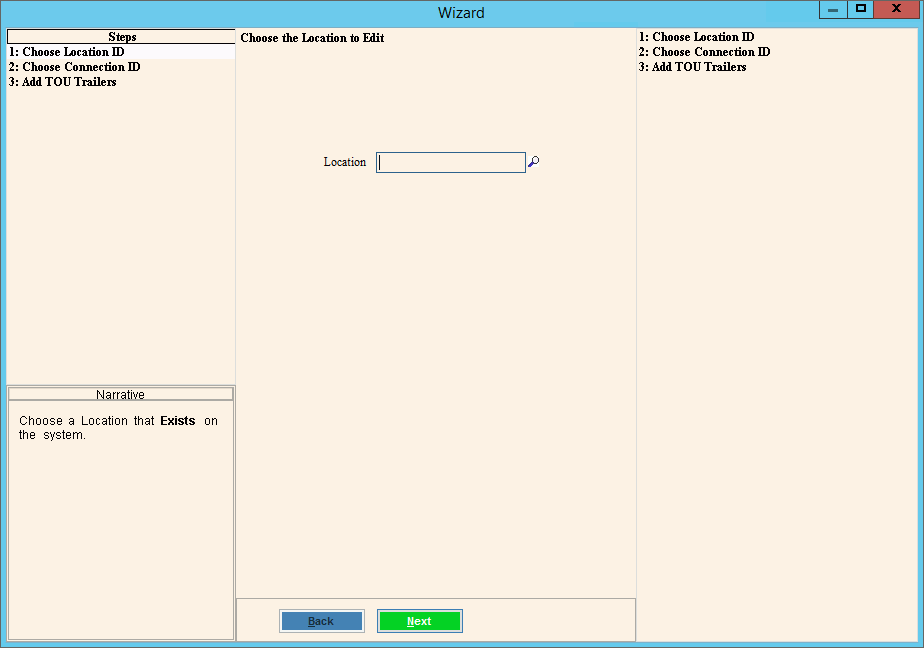
1. Choose the location for the time of use trailer.
2. Select the meter to assign a time of use trailer.
3. Assign the type of time of use it will be.
4. Click Finish to complete your entries.
1. Refresh the inquiry.
2. Open the connections view and confirm the trailer is added.
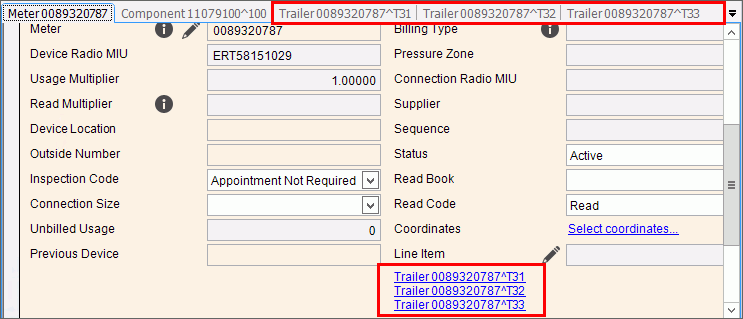
The Time of use trailer wizard sets up 3 time of use trailers. If you use less then 3, then you will need to remove the unused TOU trailers. If you use all 3 trailers, please skip this step.
1. Open Remove Service Connection Wizard.
2. At the service connection step, select the trailer to remove.
3. Click Finish to complete your entries.
1. Click Refresh.
2. Go to the connections views and confirm that there are the desired number of trailers for the account.
1. From the connections view,
click Edit  for
the primary meter.
for
the primary meter.
2. The Meter Maintenance window opens.
3. At the read type field, enter TOU.
4. Click Save to complete your entries.
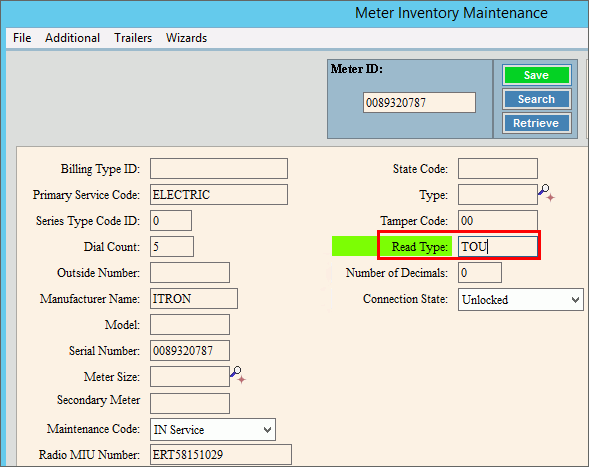
1. From the connections view, click the trailer link to display the trailer information.
2. Click Edit
 for the trailer.
for the trailer.
3. The Trailer Maintenance screen opens.
4. At the Additional menu, select User Defined Extended.
5. The Trailer User Defined Maintenance screen displays.
6. At the Channel/UOM field, enter the correct value.
7. Click Save to complete your work.
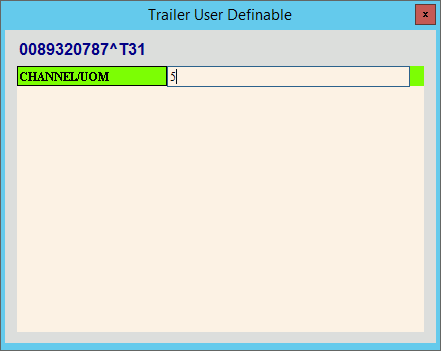
1. At the connections view, click Edit Billing Information to open the Edit Billing Information wizard.
2. Go to Billing Transaction Profile and enter the appropriate billing profile for time of use billing.
3. Click Finish to complete your entries.
4. Repeat these steps for each TOU trailer and for the main meter if needed.