Opening 1099 Codes Table Maintenance, click More.
1. Click Fund Accounting from the Menu Bar.
2. Click File Maintenance.
3. Click Table Maintenance.
4. Click Alpha Tables.
5. Click
1099 Codes.
Tip: Or,
use the keyboard shortcut:
[ALT]
[u] [f] [l] [t] [1].
1099 Codes Table Maintenance Window Example:
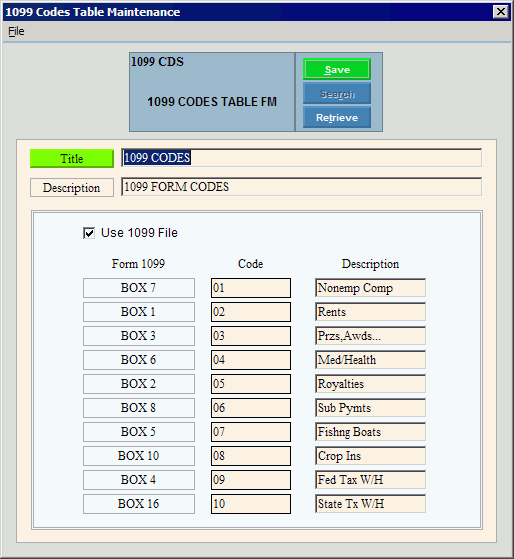
Creating a New 1099 Codes Table, click More.
Note: You can not create any new 1099 Codes tables. The necessary table is created during the software installation and updates. To maintain the 1099 Codes table, see the instructions for editing later in this topic.
Editing the Existing 1099 Codes Table, click More.
 CAUTION: To
avoid losing data, you must save changed records.
CAUTION: To
avoid losing data, you must save changed records.
1. To display the table to be changed, simply open 1099 Codes Table Maintenance.
2. To position the pointer to the information that you want to change, press [TAB] or click the field using the mouse.
3. Enter the data changes.
4. To
complete the edit process, click Save  , or press [ENTER].
, or press [ENTER].
Keyboard shortcut: [ALT
+ s]
|
1099 Codes Table Maintenance Prompts Tip: To see more information about a field, click the hyperlink for the field name. | |
|
The Table ID, which is "1099 CDS", is displayed. Required | |
|
|
To update the changed information, click Save or press [ENTER]. Keyboard shortcut: [ALT + s] |
|
To avoid losing data, you must save changed records. | |
|
|
Note: Search is not active for this table. |
|
|
Note: Retrieve is not required for this table. |
|
Enter the Table Title, which is informational only. (up to 14 characters) Suggestion: "1099 CODES" | |
|
Enter the Table Description, which is informational only. (up to 79 characters) Suggestion: "1099 FORM CODES" | |
|
Specify the source of the amounts that print on the 1099 forms:
| |
|
Form 1099 |
Displays the preprinted 1099 form Box Number that is associated with each 1099 Code. |
|
Displays the 1099 Codes. (01 through 10) Tip: You can not maintain the 1099 Codes.
| |
|
Enter the descriptions for the 1099 Codes. (up to 12 characters) Tip: NDS suggests leaving the default values that are pre-loaded into the table. | |
Deleting the Existing 1099 Codes Table, click More.
Note: To maintain data integrity, you can not delete the 1099 Codes table.

