Opening Vendor 1099 Totals Maintenance, click More.
Tip: To open this program, you must first display a vendor in Vendor Master Maintenance.
1. Open Vendor Master Maintenance:
-
Basic Method:
1. Click Fund Accounting from the Menu Bar.
2. Click File Maintenance.
3. Click
Vendor Master.
-
Advanced Methods:
-
Click Vendor Master Maintenance
 on the Toolbar.
on the Toolbar. -
Or, click the following sequence:
View from the Menu Bar; and Vendor Master FM. -
Or, use one of the following keyboard shortcuts:
[CTRL + v]
[ALT] [v] [v] (View Menu)
[ALT] [u] [f] [v] (Fund Accounting Menu)
2. Enter
the Vendor Number
and click Retrieve  ,
or press [ENTER].
,
or press [ENTER].
Keyboard shortcut: [ALT
+ t]
Tip: If
you do not know the Vendor Number, you can click Search  to see a list of vendors.
to see a list of vendors.
3. Click
Totals  to
display the Vendor 1099 Totals Maintenance Window.
to
display the Vendor 1099 Totals Maintenance Window.
Vendor 1099 Totals Maintenance Window Example:
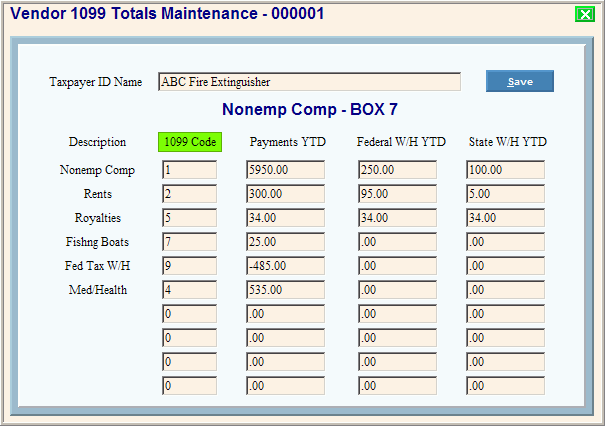
Creating a New 1099 Totals File for a Vendor, click More.
Note: The 1099 totals file is automatically created when you create the vendor during Vendor Master Maintenance. You can not create an additional 1099 totals file for a vendor. See the Editing section for maintenance instructions.
Editing an Existing 1099 Totals File for a Vendor, click More.
|
Vendor 1099 Totals Maintenance Prompts Tip: To see more information about a field, click the hyperlink for the field name. | |
|
The Vendor Number displays in the window heading. | |
|
Displays the current Vendor Name. If you want a different name to print on the 1099 form, enter the new name here. (up to 30 characters) | |
|
Box Number |
The 1099 Codes do not match the box numbers that print on the 1099 form. To display the Box Number and the description associated with a 1099 Code, position the cursor in a 1099 Code field. |
|
|
To update the new or changed information, click Save or press [ENTER]. Keyboard shortcut: [ALT + s] |
|
To avoid losing data, you must save changed records. | |
|
Tip: You can maintain the following fields for each of the ten 1099 Codes. | |
|
Displays any applicable 1099 Codes for the vendor. You can add valid 1099 Codes if needed. (01 through 10) Tip: The A/P Post Payments routine automatically adds 1099 Codes, if the necessary codes do not already exist.
| |
|
Displays the YTD payment amount posted during the current calendar year. You can update the values if necessary. (-7.2 numeric) Tips:
| |
|
This field is informational only. Note: To enter a Federal Tax Withholding Amount for 1099 Code 09, typically you enter a negative amount for that code during invoicing. The A/P Post Payments routine updates the Payments YTD column for Code 09. | |
|
This field is informational only. Note: To enter a State Tax Withholding Amount for 1099 Code 10, typically you enter a negative amount for that code during invoicing. The A/P Post Payments routine updates the Payments YTD column for Code 10. | |
Deleting an Existing 1099 Totals File for a Vendor, click More.
Note: The 1099 Totals File for a vendor is automatically deleted when you delete the vendor using Vendor Master Maintenance. You can not delete the 1099 Totals File using this program.

 CAUTION
CAUTION